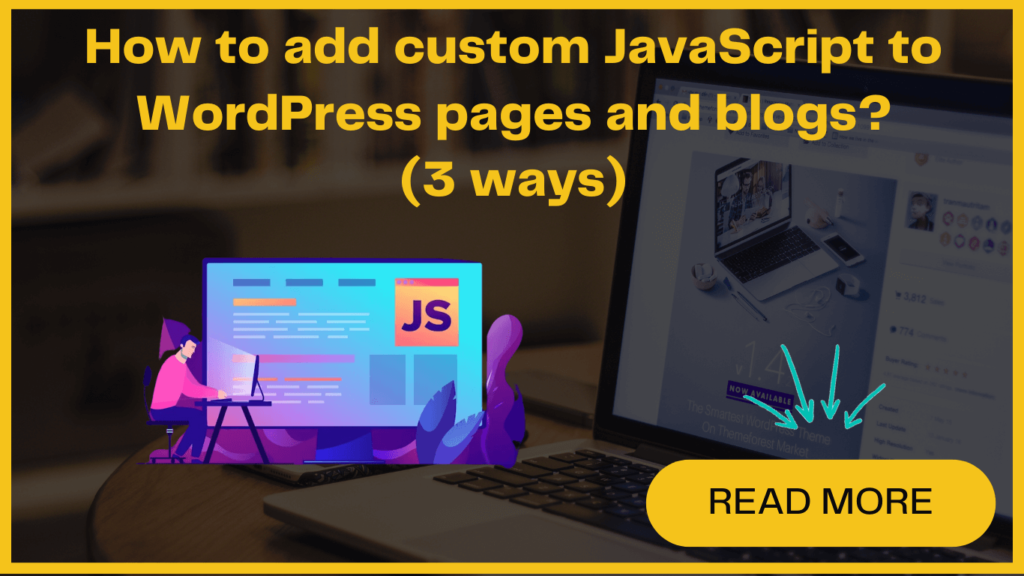Adding JavaScript code to your entire WordPress website or specific pages and posts may be necessary at times. However, by default, WordPress doesn’t provide a built-in option to directly add code within your posts.
Fortunately, there are different ways to add JavaScript to your web page or blog. In this post, we will highlight three different methods for adding custom JavaScript to your WordPress site. We’ll also provide a quick overview of the pros and cons of each method.
Before delving deep into these methods, let’s first gain a clear understanding of JavaScript.
What is JavaScript and why do you need to add it to your blog or WordPress website ?
JavaScript is a popular programming language that operates on the user’s browser rather than your server. This client-side programming capability allows developers to incorporate various interactive features into your website without compromising its performance.
Incorporating calculators, embedding a video player, or integrating third-party services often requires inserting JavaScript code snippets into your WordPress website.
However, if you attempt to add a JavaScript code snippet directly into a WordPress post or page, WordPress will automatically remove it when you save your changes.
Now let’s explore the methods in detail that will allow you to seamlessly add JavaScript to your WordPress site.
What to do before adding custom JavaScript to WordPress?
Alternatively, it is advisable to create a backup of your site before implementing any changes. By doing so, you can still get a fully functional version of your website in case any complications arise.
How to add custom JavaScript to your WordPress site/post?
If you intend to incorporate JavaScript into your entire WordPress site, there are several approaches you can take. Let’s explore them-
1. Using a Plugin
If you are not comfortable with coding or prefer a more user-friendly solution, there are numerous plugins available specifically designed for adding JavaScript to WordPress.
Here, we will focus on using the “Insert Headers and Footers” plugin.
To add JavaScript to your WordPress site using the “Insert Headers and Footers” plugin, follow these steps:
- Activate the “Insert Headers and Footers” plugin.
- Access your WordPress dashboard.
- Go to Settings and click on “Insert Headers and Footers”.
- In the plugin settings page, locate the “Scripts in Header” box.
- Insert your JavaScript code into the “Scripts in Header” box.
- Look for the “Scripts in Footer” box.
- Insert any JavaScript code you want to add to the footer of your site into the “Scripts in Footer” box.
- In the end, save the changes.
By following these steps, your JavaScript code will be inserted into the designated sections of your site’s header and footer. This enables it to be executed on your WordPress site.
2. Using a functions.php file
Another method for adding custom JavaScript to your WordPress website involves leveraging the built-in functions and hooks in the functions.php file. This method requires manually uploading the scripts to your server and should be approached with caution.
It is recommended to create a child theme to ensure safe updates to the parent theme and to take a backup of your site before proceeding.
This method allows you to add custom JavaScript to specific pages or posts using conditional logic.
To get started, follow these steps-
- Locate and open the functions.php file.
- Copy and paste the provided code snippet into the file.
- The code will add JavaScript to the header of your website.
- If you want the code to apply to a single post, you can modify the code by using the post ID number.
- Save the file once the changes are done.
- You can also repeat this process for a single WordPress page if needed.
Pros and cons of using functions.php file
One advantage of editing the functions.php file is that it eliminates the need to install additional plugins. This method allows you to add custom features and functionality to both your WordPress theme and the WordPress platform itself. For instance, you can insert JavaScript code into a single post, a specific page, or across all pages of your website.
However, it’s important to note that this approach involves working with code and editing your site’s files. As a result, if you’re not familiar or experienced in coding, it may not be the most suitable option for you. It requires a certain level of technical knowledge and caution to ensure that the modifications are implemented correctly.
3. Adding JavaScript directly to your theme
To add JavaScript directly to your WordPress theme, follow these steps:
- Make a new file in your theme’s directory and give it the name “adding.js”.
- Open this newly created file and add your JavaScript code to it.
- Save the file with the changes.
- Now modify your “header.php” file in the theme’s directory.
Add the following line of code to load the new JavaScript file:
<?php %20bloginfo(‘template_directory’); %20?>/custom.js>
Replace the “adding.js” file name with the actual name of your file.
- Now save the changes to the “header.php” file.
- Upload the “header.php” (edited) file to the server.
Now your JavaScript code should now be running on your whole WordPress site.
Pros and Cons of adding JavaScript to theme directly
With this option, you can directly modify the code to meet your specific needs, without relying on external plugins or tools. It provides a more streamlined and efficient execution of JavaScript, as it is integrated directly into the theme.
Editing theme files directly can be risky if not done correctly. Any mistakes or errors in the JavaScript code can lead to functionality issues or conflicts with other theme components.