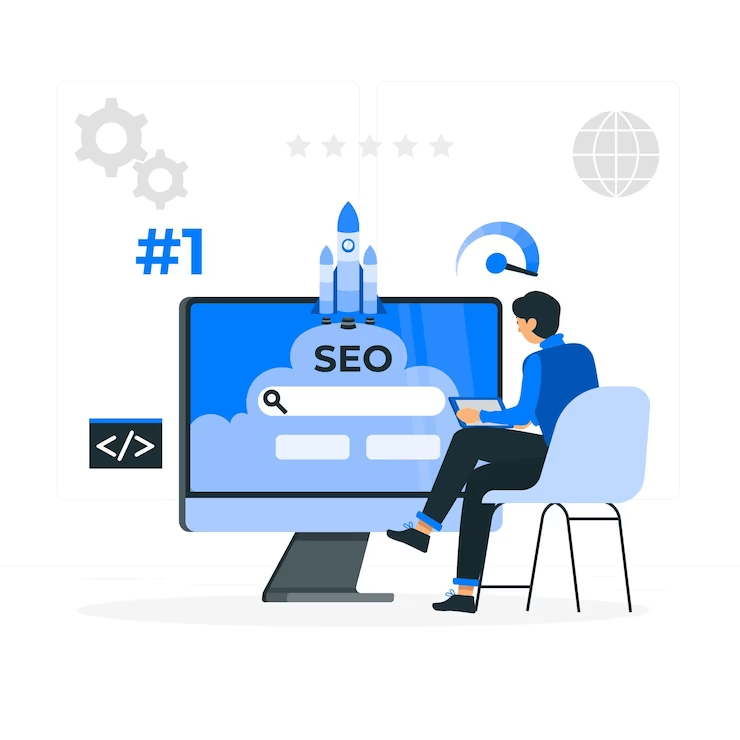
Are you a WordPress beginner and want to ensure that your site is optimized for search engines?
SEO is the primary source of targeted traffic to your site. Still, the idea of optimizing your site using SEO practices can be daunting, especially for newcomers.
With numerous technical terms, SEO practices, and the latest trends new website owners feel discouraged from optimizing their WordPress sites and getting higher rankings in search engines.
If you are also going through the same situation, there is a WordPress SEO checklist that can simplify the process. It includes all the essential elements of SEO such as keyword research, on-page optimization, link building, etc.
Moreover, there are various tools and plugins available which can further help to optimize your site and manage technical SEO on your behalf. We have created a checklist specifically designed for beginners to enhance their website’s visibility, drive traffic, and ultimately scale their business.
So here we go-
Checklist to make your site SEO-friendly
1. Install WordPress SEO Plugin
One most popular and highly useful SEO plugins for WordPress is All in One SEO (AIOSEO). This plugin has all the essential features to enhance your site’s search engine visibility without jumping into complex technical configurations.
It enables you to-
- Generate an XML sitemap
- Implement schema markup
- Integrate social media platforms
- Enhance breadcrumb navigation
- Access a robots.txt editor
- TruSEO On-Page Analysis Score
- Enhance local SEO efforts
- Optimize WooCommerce stores
- Utilize a link assistant
- Track and fix broken links
2. Set up Google Analytics in WordPress
Google Analytics is a free yet powerful tool that tracks website traffic, and user behavior and provides valuable insights including how people interact with your WordPress site, where they come from, which pages they visit, and much more.
Google Analytics is a perfect tool for tracking traffic; it keeps track of fluctuations in traffic and performance and also identifies areas to boost your site’s organic traffic and optimize high-converting pages for better SEO rankings.
Furthermore, this tool can help you track 404 errors and detect issues that prevent users from accessing your website. With its powerful features, you can gain a better understanding of your website’s performance, improve your WordPress SEO, and take your online business to the next level.
MonsterInsights is the perfect solution to configure Google Analytics to your WordPress.
3. Keyword research
Keyword research is a crucial SEO technique to understand the interest of the audience. Rather than guessing, proper keyword research helps you find search terms for each page on your website.
Having too many search terms can confuse search engines, so it’s important to focus on one primary keyword. With the help of this tool, you can use a primary target keyword for your blog post or landing page.
You can use keyword research tools like Semrush that provide in-depth keyword data, competitor analysis, related keywords, and more to help optimize your WordPress site for SEO.
4. Optimize SEO title and meta description
It’s crucial to keep your titles under 55 characters and meta descriptions under 155 characters, or Google will shorten them.
You can also use AIOSEO, an effective WordPress SEO plugin to create compelling title tags. The tool provides a score for your headline and provides suggestions to improve your SEO title. Overall, helping you create engaging content to suit your audience’s interest.
5. Make URL SEO-friendly
Keep the permalinks short and descriptive to help searchers understand the page’s content in search results.
Furthermore, add the primary keyword in the URL to optimize your WordPress site for SEO.
For instance- an SEO-friendly permalink will be –
https://visionvpro.com/wordpress-seo-checklist-for-newcomers/
Whereas non-optimized permalink will be- http://www.visionvpro.com/blogs/26745/
6. Include internal links to your page or blogs
When you are optimizing your site, it’s crucial to review the internal links within your content. Internal links refer to pages on your own website.
These links help search engines find and index content on your site, passing authority from one page to another.
Moreover, internal links help visitors in navigating your website, discover related content, find sources for statistics, and uncover older articles and pages.
If you are using AIOSEO, you can use its “Link Assistant” feature for identifying internal linking opportunities. By using this tool, you can discover orphaned pages with no internal links, get suggestions for anchor text, and simply insert links with just one click.
7. Improve site speed
You can use tools like MonsterInsights to assess your website’s load time. This ultimate tool allows you to conduct a website speed test and conveniently view a detailed Site Speed report directly within your WordPress dashboard.
Apart from this, if you are looking for other alternatives to boost your site speed, visit our blog for expert tips to improve site speed.




