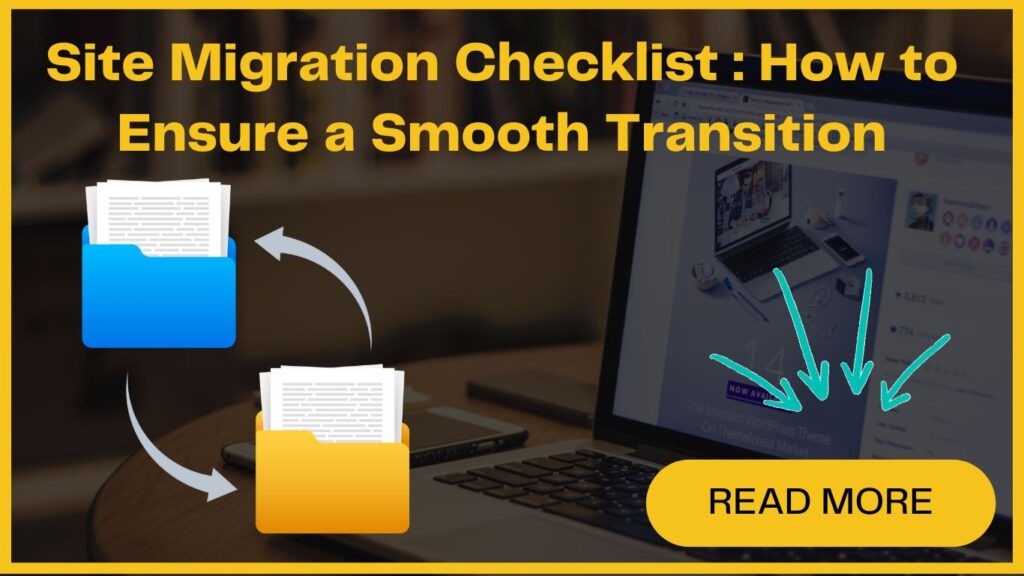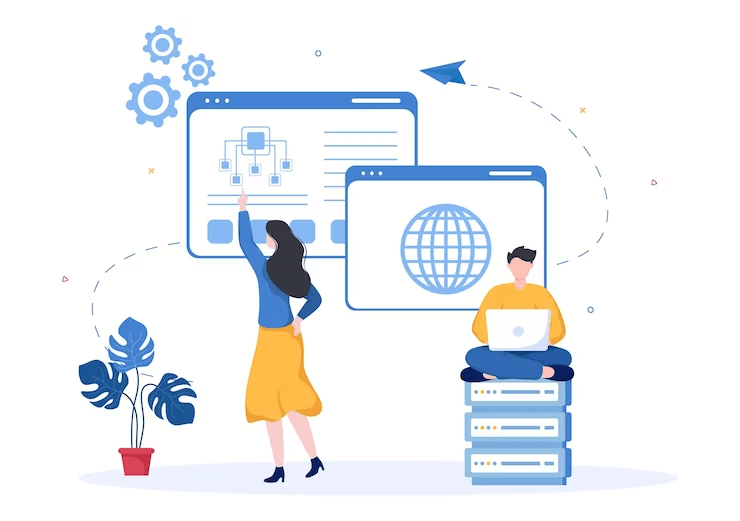
Not just this, it could crash your website, reduce the traffic and negatively impact the site’s usability which can result in lost revenue.
Do you want to migrate your WordPress website but don’t know how to avoid the common risks associated with it?
Don’t fret! In this blog post, we’ll provide a detailed explanation of what a website migration involves and a detailed checklist that you can follow while you Move WordPress site to a new host.
So, if you’re planning to migrate the WordPress site, this guide will be quite helpful.
Checklist For Successful Website Migration
Migrating a website is a huge responsibility. Follow these necessary steps to minimize any potential issues and ensure a smooth transition of your website.
1. Define the goals and scope
The most common mistake that people make while moving a WordPress site to a new domain is a lack of careful planning. They undervalue the scope of the work as well as needed expertise.
Thus, before starting a website migration process, it’s crucial to create a clear project scope and migration goals.
You also need to decide the primary goals of the migration and the scope of the changes. Will the migration affect the whole website or just some specific subsections?
Estimate the timeline and ensure that you have a team backed by webmaster engineers, SEO analysts, content, and UX specialists.
2. Creating a test site
During site migration, before you make any changes to your WordPress website, create a copy of your site and upload it to a new server or a test site on a separate domain or subdomain.
This will help you to test and revise all the modifications you make. You can compare the new site with the existing one and make any tweaks if needed before launching the newest version.
If your website is using a CDN (Content Delivery Network), make sure to test it as well.
3. Blocking access to your new site
Preventing search engines from indexing before launch is critical. You need to block search engines from indexing your new website until you finish the site migration process.
One easy way to do this is by creating a robots.txt file, which will help search engine crawlers which pages or sections of your website to ignore. However, it’s important to give access to the necessary tools, used during the migration process.
Another alternative is to use password protection to block access to the website under development. You can also use a “noindex” tag, which conveys search engines not to show your website on search results.
4. Check your test site for technical errors
Once the new version of your website is ready, it’s important to check for any technical errors.
You can do so by setting up a Site Audit project with your test domain or subdomain in the crawl scope and selecting the number of pages to cover your entire website. Start the Site Audit tool to start scanning to identify issues.
Now use the Crawled Pages tab to check how the bot crawls your site and how your site architecture works.
In the Site Audit overview, you’ll be able to see the total number of issues detected, your site health score, and the major issues. Resolve these issues and go through the thematic reports or the Issues tab for a complete list of issues.
To ensure that your website works smoothly on both desktop and mobile platforms, switch to a mobile user-agent or establish a separate Site Audit project for mobile.
5. Ensure that Google can access your site
Your new website should be accessible by Googlebot. For this, you need to add the temporary hostname of your subdomain to Google Search Console and use the Coverage report.
This will also help JavaScript to be crawled and indexed. Also, don’t forget that you will need to temporarily grant Googlebot access to your test site, so, revoke access immediately after ensuring there are no indexing issues.
Besides, check the Crawlability report in the Site Audit tool for any non-indexable pages or crawl budget waste.
6. Checking server performance
A fast server response time plays an important role in ensuring that Googlebot crawls your new website quickly.
Slow server response time can result in a slower crawling rate and negatively impact the overall performance of your site. Use the Page (HTML) Load Speed widget in the Performance report of the Site Audit tool to optimize the loading speed of your pages.
7. Managing redirects
Creating a list of redirects is a crucial step in ensuring that visitors are redirected to the right pages on your new website. You need to have knowledge of already existing redirects and the new ones that need to be created.
If you are changing domains and don’t have many redirects to manage, you may only need to set up a single redirect to redirect the site. However, if your site has many pages and complex URL structures, in that case, you may need to set up multiple redirects to make sure that visitors are redirected to the correct pages.
8. Updating all URLs
Updating all the URL details involves updating the annotations in the HTML or Sitemap file, including self-referencing rel=”canonical” for each URL and rel-alternate-hreflang annotations for multilingual pages. Additionally, if your website has a mobile version, update the rel-alternate-media annotations.
Next, update all internal links on your new website and replace all old URLs with new URLs. You can also create a list of websites linking to your content and separate Sitemaps with old and new URLs to facilitate the site move in future steps.
To sum up, website migration is a complex process that needs a lot of meticulousness and time to execute properly. While there may be a few more steps that you can add to the list above to further streamline the website migration process, they’re a good foundation to start with.