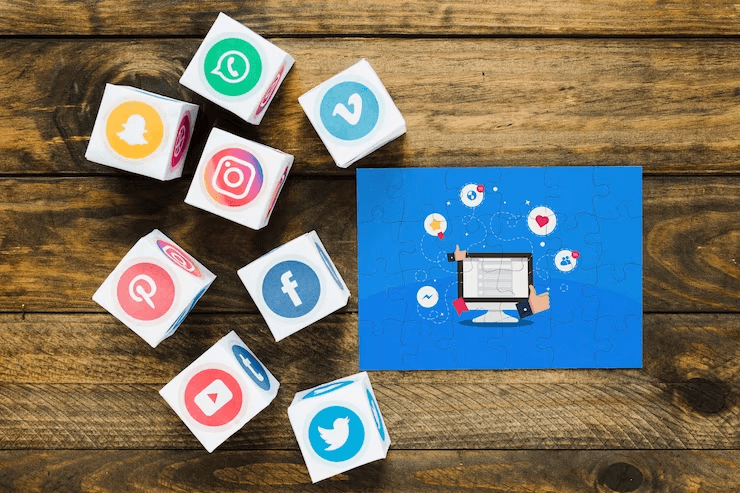
Instagram is one of the most popular social media platforms, offering a perfect environment for sharing photos and videos with friends, family, and followers. You can take advantage of this popularity to invite more traffic and improve brand awareness by integrating your Instagram feeds into your WordPress website.
This powerful strategy not only improves your site’s content but also helps in boosting engagement and your Instagram follower count.
By integrating your Instagram feeds into your WordPress website, you offer visitors a visually compelling experience, at the same time maintaining an online presence. This connection between Instagram and WordPress enhances your website’s appeal and encourages long-lasting interaction from your audience.
The key goal for creating this post is to educate you how to embed Instagram feeds into your WordPress site. But before that, let’s first quickly check why it is important to display your Instagram feed on a WordPress website-
Why Embed Instagram Feeds on WordPress Site?
- Engage Visitors: Embedding your Instagram feeds on WordPress keeps visitors interested by getting your Instagram content directly on your site.
- Increase Traffic: People need a reason to visit your website. An embedded Instagram feed is a great way to grab someone’s interest and encourage them to click through to your site. This will improve traffic on your site.
- Showcase Your Work: You can impress clients or employers by presenting your best Instagram posts in an organized portfolio.
- Boost Brand Awareness: Consistently expose visitors to your brand through your Instagram feed.
- Encourage Interaction: You can imporve community engagement by displaying your Instagram content on your website.
- Grow Your Following: Drive traffic to your Instagram profile from your website. You can expand your follower base by embedding an Instagram feed on your site.
- Monetize Your Site: This is one of the key benefits of integrating Instagram feeds into your site. Earn a commission whenever someone clicks on the affiliate link.
How to Integrate Instagram Feeds to Your WordPress Site?
One of the easiest methods to embed Instagram feeds is using a plugin. There are many popular options such as Smash Balloon Instagram Feed, Instagram Feed Gallery, AccessPress Instagram Feed, and more. In this blog, we’ll use Smash Balloon Instagram Feed.
1. Installing and Activating the Plugin
Now you need to install and activate the plugin by going to Plugins » Add New and click the Upload Plugin button.
Select the plugin’s zip file and click Install Now, then activate the plugin by clicking the Activate Plugin button.
Congratulations! You’ve now installed and activated the Instagram Feed Pro plugin. Next, you’ll need to connect your Instagram account to your WordPress website.
2. Connecting Your Instagram Account to WordPress
After installing the Instagram Feed Pro plugin, click on Instagram Feed » Settings in your WordPress dashboard.
Now look for the “Connect an Instagram Account” button and click on it. A pop-up box will appear, presenting options to connect either a personal or business Instagram account.
Choose the desired option based on your preferences:
Personal Instagram Profile will showcase posts exclusively from your account whereas Business Instagram Profile allows you to display your Instagram feed including comments, likes, hashtags, and more.
Click the “Connect” button after making your selection. Confirm your account and proceed by clicking “Connect Accounts.”
Optionally, you can manually connect your Instagram account by selecting the “Manually Connect an Account” option and providing the Access Token and User ID.
Once connected, your Instagram account is seamlessly integrated with your WordPress website. With your Instagram account now linked to your WordPress site, you can explore the various display options offered by the Instagram Feed Pro plugin.
3. Select the Instagram Content to Display
With the Instagram Feed Pro plugin, you have full authority over how Instagram content is showcased on your site. Go to the display options section by scrolling down the page. Here, you’ll see the following options:
- User Account: Exhibit the most recent photos from your Instagram user account.
- Hashtag: Present your Instagram feed filtered by custom hashtags.
- Tagged: Showcase photos in which you’re tagged by other users.
- Mixed: Show a blend of various feed types for a diverse display.
After selecting your preferred display option, click on “Save Changes” to apply your settings.
4. Customize Your Instagram Feed
Navigate to the “Customize” tab to access all options. Adjust general settings like background color and dimensions.
Choose from Grid, Carousel, Masonry, or Highlight layouts. Customize display details like photo count, header visibility, and buttons.
Click “Save” to apply changes.
5. Display Your Instagram Feed in WordPress Post/Page
Use the WordPress block editor to easily integrate your Instagram feed anywhere on your site. Whether it’s blog posts, pages, and sidebar widget areas, you can embed Instagram feeds easily into it.
To embed your feed in a post or page, open the desired content, click the “+” icon, and select the Instagram Feed block.
Once added, your Instagram feed will instantly appear on the page. Now publish your content to display the live Instagram feed on your WordPress website.
In just five simple steps, you can effortlessly showcase your Instagram feeds on your WordPress site.




