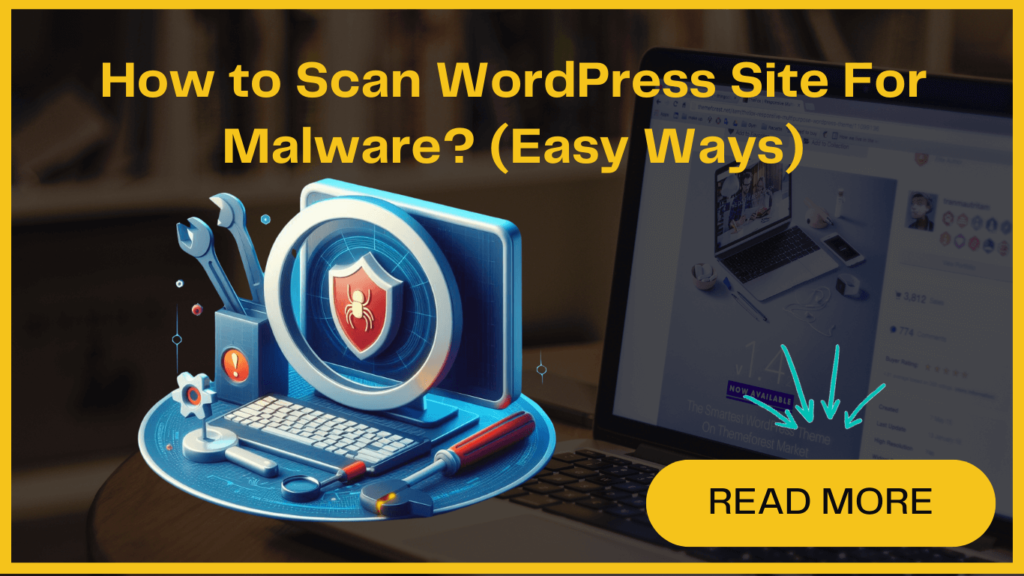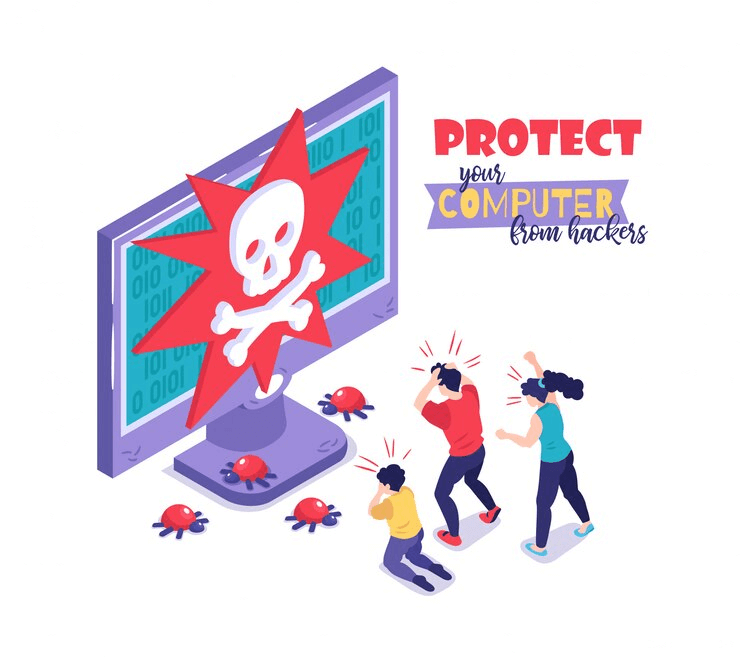
Wondering how to scan WordPress site for Malware? Not sure of where to even begin in safeguarding your digital presence that could be infected with harmful malware?
With over 90,000 malware attacks happening every minute, the chances are quite high. Ignoring this could put your site and business at serious risk.
The good news is, you can take control by regularly scanning your site for malware. This helps catch any nasty infections early so you can eliminate them. You can also take key steps to better protect your site from future attacks.
In this post, we’ll clearly explain what malware is and why scanning website for malware matters so much. You’ll learn straightforward ways to check if your site’s been compromised and clean up any mess.
By being proactive, you can rest easy knowing your site stays safe and secure. Let’s quickly understand the concept of malware.
What is Malware and Why Should You Scan Website for Malware ?
Malware is “malicious” software that hackers sneak onto your WordPress site. It can provide unauthorized access to hackers and damage your site.
If malware gets in, you’ll probably notice some warning signs like:
- Your website runs slowly
- Visitors see scary warning messages
- You find weird unknown files or code
- Harmful links or pop-ups appear
- You can’t log into your site
These problems can also be caused due to other reasons. But if you notice one or more such issues, it’s smart to scan the WordPress site for malware to check if malware infected your site.
Malware doesn’t always announce itself right away. It can quietly enter into your WordPress site without any visible red flags. This sneaky behavior allows it to do damage over time without you even realizing it.
If left undetected, silent malware brings massive risks such as
- You could discover serious performance issues from the unseen resource drain
- Google may suddenly blacklist your site, destroying organic traffic
- Your visitors could start contracting viruses from your healthy-looking site
- Key email providers may block your IP for sneaky spamming
The fallout can be catastrophic before you even realize you’ve been compromised. This is why it is important to regularly scan WordPress sites for malware. Over 80% of infected WordPress sites had zero signs before scanning uncovered major threats.
Don’t wait around for visible symptoms. Be proactive in protecting your site by running frequent malware checks. This allows you to catch and eliminate any covert intruders attempting to infiltrate your site.
How to Scan WordPress site for Malware ?
The fastest way to scan WordPress site for malware is using WordPress security plugins. Some popular options are:
- Wordfence – Its free plugin provides automatic or on-demand malware scans. Wordfence easily checks site health and fixes issues.
- Sucuri – It offers free online scans for your website by entering its URL. Or use Sucuri for deep site monitoring capabilities.
- iThemes Security – It’s a robust free plugin with scheduled scans and email updates. iThemes Security keeps the site locked down tight from threats.
All these quickly uncover malware or vulnerabilities. Wordfence and Sucuri offer free versions perfect for basic scanning. iThemes requires a paid Pro account to unlock scheduling and alerts.
To scan WordPress site for Malware, you need to follow the below-mentioned simple steps-
1. Installing Wordfence Security Plugin
Click “Activate” after it installs. You may need to enter your email and accept the terms.
That’s all it takes to get the free security plugin up and running! Now Wordfence will automatically work to keep your site malware-free.
2. Protect Your Site With a Quick Backup
Check out our blog- How to create a backup of your WordPress site?
To easily create a backup of your site, use the UpdraftPlus plugin.
First, you need to install and activate UpdraftPlus. To do so, go to Settings > UpdraftPlus Backups Click “Backup Now” and wait for it to finish. Now your whole site is copied and restorable if needed. You can easily rollback from the UpdraftPlus page if any problems emerge after scanning.
3. Launch a Scan to Detect and Remove Malware
The scanning process may take several minutes to complete as Wordfence thoroughly checks for anything suspicious. You can watch the progress on the timeline displayed.
Once finished, Wordfence, the best malware removal plugin, presents detailed results showing all security issues uncovered. These are labeled by severity as high, medium, or low priority. Pay special attention to any files flagged as “unknown” – these likely indicate hidden malware.
To remove potentially harmful files, click the “Delete All Deletable Files” button above the log. But first, carefully read the warning message that appears. Sometimes these unknown files happen to be important legitimate components. Since we backed up the site earlier, we can restore things if deleting causes problems.
If you’re confident the flagged files are malicious, go ahead and click “Delete Files” to wipe them out. This should completely clean any lurking malware from the WordPress site.
In addition to malware removal, also review other scan findings like outdated plugins that need addressing. Going forward, consider scheduling Wordfence to automatically re-scan periodically.
4. Protect your Site From Malware After Scanning
Malware removal is a good start, but you must implement more steps to tighten your website security.
- Change Passwords: If your site gets hacked, your passwords could be stolen. Reset all logins for your site and any other places where you use the same passwords.
- Check User Profiles: Delete any odd user roles the malware may have added itself as in your database. Only real people should be able to log in.
- Set Up Two-Factor Authentication: Adding 2FA creates an extra login step, even if hackers get your password. Stop them in their tracks.
- Schedule Regular Scans: Adjust Wordfence to automatically re-scan weekly or monthly. Consistent checks catch future threats faster.
- Backup Your Clean Site – Now that it’s malware-free, backup this fresh state. If issues ever return, restore to this point.
While it takes some extra effort up front, being proactive pays off through better long-term security. Implementing these locks keeps your WordPress site safe.