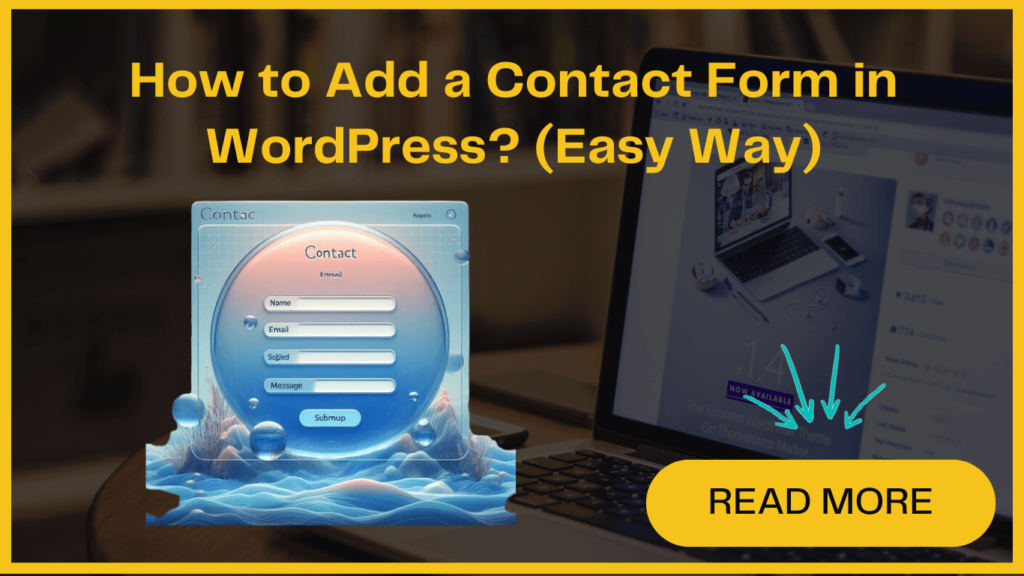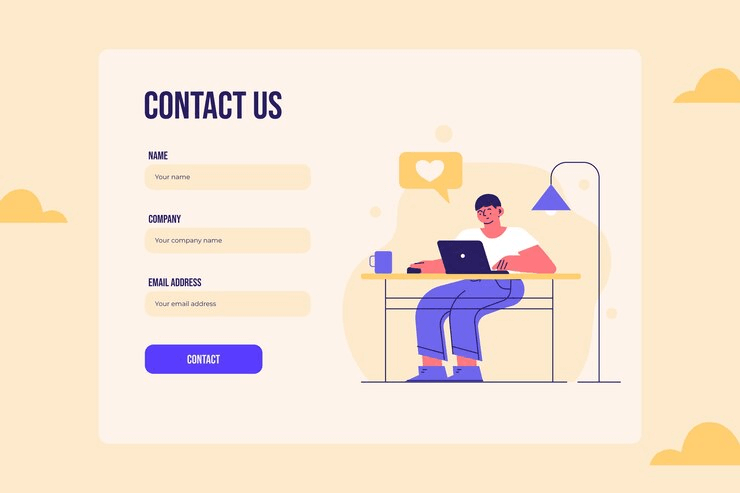
Every website needs a contact form to facilitate easy communication between visitors and the site owners regarding products and services. While WordPress doesn’t come with a built-in contact us form feature, there’s an easy d way to add one to your website.
A contact form is an excellent way for gathering information such as their name, email address, website URL, and more from website visitors. Whether you want to capture orders, survey responses, job applications, or any other type of data, adding a WordPress contact form provides an effective way for website visitors to contact and interact with you and your brand online.
In this article, we’ll guide you through the step-by-step process of how to add a contact form in a WordPress website without any coding skills. We’ll also provide some tips to help you maximize the effectiveness of your new form.
Let’s first have a quick look at some key benefits of adding a contact us form in WordPress-
Benefits of Adding Contact Form in WordPress
- Lead Generation: Contact forms help you to get visitor information and grow your audience. With a good contact form plugin, you can add lead generation, email sign-ups, CRM integration, and more, all in one place without extra plugins.
- Better Security: Contact forms in WordPress sites ensure better deliverability of visitors’ messages. This also allows you to use spam protection services like reCAPTCHA and Akismet, protecting your email address and user data.
- Versatile Form Types: With contact forms, you can create surveys, polls, and application forms easily on your website. They offer advanced features like calculations and conditional fields to make interactions more engaging for visitors.
- Centralized Entry Management: A contact us form in WordPress provides a single location to manage and organize form entries and sort data. You can create comprehensive databases, which is not possible with direct email submissions.
Adding a contact form in WordPress is a simple yet effective way to improve communication and engagement with customers. No matter if you are a small business owner, or running a well-established online store, incorporating a contact us form allows your audience to reach out to you easily for better interaction.
Let’s see how to do it-
1. Install a Contact Us Form Plugin
To install and activate the WPForms contact form plugin, log into your WordPress admin dashboard and navigate to Plugins > Add New.
Search for “WPForms” and click “Install Now” to automatically download and install the plugin. Once installed, click the “Activate” button to enable WPForms on your WordPress site.
As soon as the plugin is activated, you can start creating and customizing contact forms using WPForms’ user-friendly drag-and-drop builder.
2. Creating a Contact Form In WordPress
To start creating a contact form, navigate to WPForms and click on All Forms in your WordPress admin area and then click the ‘Add New‘ button.
It’ll take you to the WPForms drag-and-drop form builder library. Now you can give your contact form a name and then select your desired contact form template.
Just hover the mouse over the template and click on the ‘Use Template’ button.
Let’s select the ‘Simple Contact Form’ template. It will automatically include the Name, Email, and Message fields.
You can click on any form field to edit its properties. When you click on a field, a ‘Field Options’ panel will appear on the left, where you can make modifications.
Additionally, you can use your mouse to drag and drop fields, changing their order as desired.
If you want to add a new field in the contact form, simply select it from the available options on the left sidebar. You can either drag it onto the form or click on it, and it will automatically be added.
Once you’ve finished customizing your form, remember to click the ‘Save‘ button to save your changes.
3. Configuring Contact Form Confirmations and Notifications
After creating your contact form, it’s crucial to properly configure the form confirmation and notification settings.
The form confirmation is the message or page your website visitors will see after submitting the form. This could be a simple thank you message, a page with downloadable PDFs, or any other content you prefer.
On the other hand, the form notification is the email you’ll receive when someone submits the contact form on your WordPress site.
To modify the confirmation message, you have to click on the ‘Settings’ tab and after that the ‘Confirmations’ tab inside the form builder. You’ll find a default thank you message, which you can modify in the ‘Confirmation Message’ box if desired.
If you prefer to redirect users to a specific URL after successful form submission instead of showing a message, select ‘Go to URL’ from the ‘Confirmation Type’ drop-down and enter the desired URL.
Once you’ve made any changes, remember to click the ‘Save‘ button.
Next, you can verify and adjust the form notification settings by clicking on the ‘Notifications’ tab from the same ‘Settings’ menu.
By default, notifications are sent to the admin email address you set up during your site’s creation. However, you can change it to a custom email address or multiple email addresses separated by commas.
The ‘Email Subject Line’ is pre-filled with your form name, and the ‘From Name’ field is automatically populated with your user’s name.
When you reply to the form inquiry, it will go to the email address provided by the user in the contact form.
If you make any changes to the notification settings, don’t forget to click the ‘Save’ button.
4. Adding a Contact Us Form To A Page
Alternatively, you can use the WordPress contact form shortcode by copying it from WPForms » All Forms. Then, open the desired page, add a Shortcode block, paste the copied shortcode, and publish the page.
Either method will display your custom contact form on your website, allowing visitors to easily get in touch with you
Conclusion
Adding a contact form to WordPress is the best way to collect visitors’ information. It helps boost lead generation, and improve user engagement and experience. Implement this step-by-step guide to add a contact form to your site in a simple and easy manner. If you still need any help related to this process, feel free to reach out to us. We are experts in WordPress and are quickly available to serve your needs.