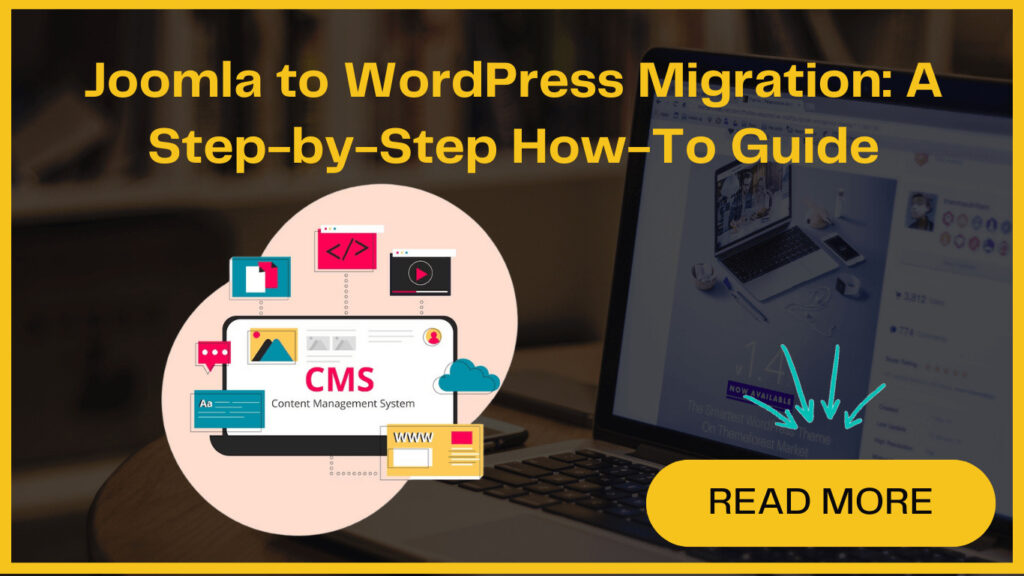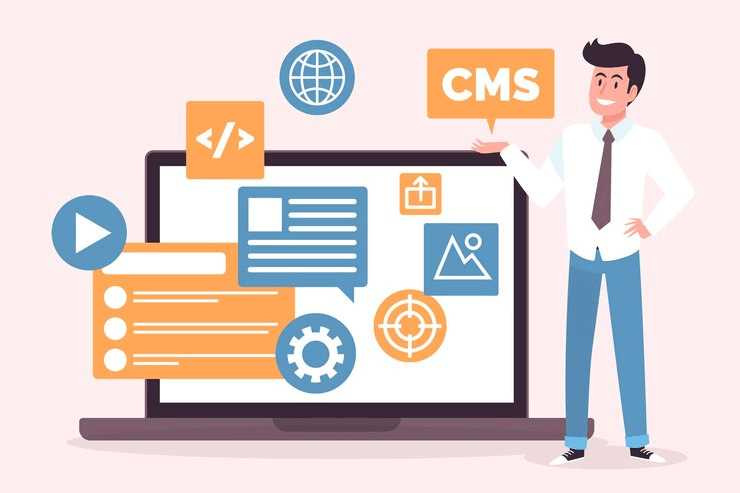
Undoubtedly, Joomla is a powerful CMS (Content Management System), but some prefer WordPress’s user-friendly nature. Joomla to WordPress migration can be daunting – a complex, time-consuming task. But don’t worry! A simple plugin makes the Joomla to WordPress migration pain-free.
This guide covers the three crucial steps for Joomla to WordPress migration using one plugin. It also details essential post-migration tasks.
Get ready to migrate from Joomla to WordPress effortlessly! Learn the steps and tips to unlock WordPress’s full potential. Your website’s upgrade is just a few clicks away!
But before let’s explore why choosing Joomla to WordPress migration is the right thing for you.
Why Should You Migrate Joomla Site To WordPress?
Joomla and WordPress are both open-source PHP platforms. They use MySQL databases with similar hosting requirements, but still, they differ from each other. Here are several compelling reasons to consider Joomla to WordPress migration:
- User-Friendliness: WordPress is a popular website builder that offers a more intuitive and user-friendly experience to users. As compared to Joomla’s more complex interface, WordPress offers simplicity and ease of use, making it the best choice for many users.
- Extensive Customization Options: WordPress offers a vast ecosystem of plugins, themes, and design choices. This provides users with amazing customization features and functionality enhancements. On the other hand, Joomla offers relatively limited options.
- Blogging Capabilities: While Joomla may serve basic websites, it struggles to provide an optimal blogging experience. In contrast, WordPress excels as a dedicated blogging platform. This further makes it an ideal choice for websites with a strong content or blogging focus.
With WordPress site migration, you can grab various growth and expansion opportunities, thanks to its versatility, user-friendliness, and extensive community support.
How to Migrate Joomla To WordPress?
You’ll require a registered domain name and a compatible web hosting account. If you already possess a domain and hosting for your existing Joomla website, you can seamlessly utilize those resources for your WordPress site.
However, if you seek a fresh start with a new hosting provider, Bluehost emerges as a highly recommended option. It offers plans specifically optimized for the WordPress ecosystem and again, it’ll help in a hassle-free and efficient website migration process.
Let’s check how to do it smoothly-
1. Installing and Setting Up WordPress
2. Migrating Your Joomla Website to WordPress
Next, you’ll be prompted to input your Joomla website URL and database details, including username, database name, table prefix, and password. After entering these details, test the database connection to check whether everything is set up correctly. Adjust import options according to your preferences.
Click on ‘Start / Resume Importer’ to initiate the content migration process from Joomla to WordPress. Once completed, proceed to ‘Modify Internal Links’ to fix any links pointing to the old Joomla site.
Finally, visit your WordPress site to review the imported content to verify everything appears as expected.
After performing Joomla to WordPress migration, it’s essential to perform some post-migration tasks such as adjusting permalinks, configuring site settings, installing necessary plugins, and reviewing content formatting.
3. Setting Up Redirects and Permalinks
To accomplish this, go to Settings » Permalinks in WordPress and select the ‘Post Name’ option under ‘Common Settings’. Save changes to update your permalink structure.
After that install and activate the Redirection plugin on your WordPress site. Then, navigate to Tools » Redirection.
Enter the old Joomla URL in the ‘Source URL’ field and the new WordPress URL in the ‘Target URL’ field. Make sure to select the ‘301 – Moved Permanently’ option before saving the redirect.
Test the redirects by visiting old Joomla URLs to verify that it correctly lead to the corresponding new URLs on your WordPress site.
For added functionality, consider using All in One SEO (AIOSEO), which offers a Redirection Manager to efficiently handle redirects and provides 404 error tracking to identify broken links during the migration process.
4. Setting Up a WordPress Theme
To install a theme, go to your WordPress dashboard, click on Appearance and then on Themes. After this click on Add New. From there, start exploring different theme options and choose the one that grabs your attention and also suits your website idea. Keep in mind to check the preview before you select one.
Once you’ve chosen a theme, click on the install button and then activate button to make it active on your website. You can further customize its settings and appearance further to suit your preferences and needs.
This is how you can complete the process of Joomla to WordPress migration smoothly.