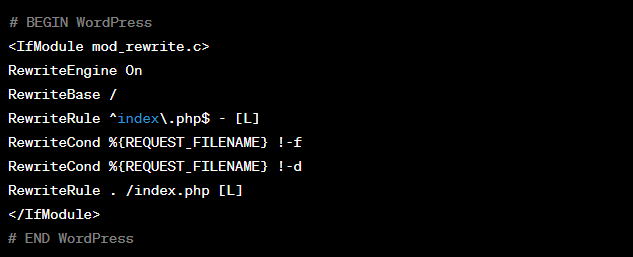Experiencing the “ ERR_TOO_MANY_REDIRECTS ” error in WordPress can be frustrating. It indicates that your website is trapped in an endless loop of redirects.
It is a frequent WordPress error that may be triggered by a plugin or wrong settings, caching/cookies issues, incorrect site URLs, or problems with the .htaccess file. However, this error prevents users from accessing their WordPress websites, which makes it a major issue.
In this blog, we will put some light on the details of this error, its common causes, and ways to troubleshoot it.
What causes too many redirects in WordPress?
However, if a plugin is used to fix the SSL insecure content problem or a caching plugin is used, it may disrupt redirects and result in an error.
If this error occurs in Google Chrome, you will see the message ‘ERR_TOO_MANY_REDIRECTS’ message and if you are browsing your site using Firefox, the error message shows ‘The page isn’t redirecting properly’.
How to fix too many redirects in WordPress?
There are various ways to solve these issues. Let’s quickly go through all the possible solutions-
1. Deactivate WordPress Plugin
The ‘ERR_TOO_MANY_REDIRECTS’ error in WordPress is often caused by a plugin conflict.
Did you recently add a plugin or make a change to one? If so, the WordPress ERR_TOO_MANY_REDIRECTS error may begin to appear.
You need to deactivate and retest the plugins. To do so, follow these steps-
- Log into WordPress.
- Choose Plugins –> Installed Plugins > select Deactivate under the plugin you added or changed just before the error message starts appearing.
- Retest the URL.
Once deactivated, try accessing your website again. If successful, activate your plugins one by one to identify the culprit and replace it with an alternative or report the issue to the plugin’s support forum.
2. Clear browsing history, cached files, and cookies
If you get this error, try to force refresh the page. Alternatively, you can clear your browser’s cached data and cookies to potentially resolve the problem.
To force refresh the page, try the following-
- Firefox on Mac: Command + Shift + R
- Chrome on Windows: Ctrl + F5
- Firefox on Windows: Ctrl + F5
- Chrome on Mac: Command + Shift + R
- Microsoft Edge: Ctrl + F5
- Safari: Command + Option + R
To delete cookies and browsing data, try the following-
- In Firefox
Go to Settings > Library> History > Clear Recent History
- In Chrome
Go to Settings > More Tools > Clear Browsing Data > Clear Data
- In Edge
Go to Settings > Clear Browsing Data > Clear
3. Check WordPress URLs
To avoid “too many redirects” errors in WordPress, it’s important to verify that your WordPress URLs are correct and consistent. The URLs match their specific format and shouldn’t be causing any redirects.
For instance, if your WordPress Address URL is set to http://www.abcsite.com while your Site Address URL is set to https://abcsite.com, this discrepancy can result in a redirect error.
In the same way, if your hosting plan’s domain name is set to https://abcsite.com but you use ‘www.’ in WordPress, this can also result in an error.
Follow these steps to check your WordPress URLs-
- First, log in to your WordPress account.
- Go to ‘Settings‘🡪‘General‘.
- Verify that the WordPress Address URL and Site Address URL are the same.
If the URLs match and you’re still experiencing errors, you may need to log in to your web host and ensure that your WordPress settings match your domain settings.
For example, if your domain is set to www.abcsite.com in your host’s domain settings, it should also be similar in WordPress.
The same applies to HTTP and HTTPS protocols.
4. Check the domain settings on your webs host
While setting up a domain on web hosting, you will be provided with the option to include the ‘www.’ prefix or not. It helps to maintain consistency between your domain settings and your WordPress URLs to avoid “too many redirects” errors.
Follow these steps to check your domain settings-
- First, you need to log in to your web host account.
- Now access your domain list.
- Verify if your domain name is set to use ‘www.’ or not.
- Verify that it matches the URLs set in WordPress.
If everything matches up, it’s unlikely that a URL mismatch is causing any redirect errors.
5. Reset WordPress .htaccess File to avoid the “too many redirects” errors
Resetting your .htaccess file can be a significant alternative to fix the redirect loop.
Try out these steps to effectively reset your .htaccess file-
- First, you have to log in to your cPanel or access your web host’s file manager.
- Navigate to the public_html directory containing your website files.
- Locate the .htaccess file and make a backup copy. Right-click on the file and choose “Copy.” Rename the copied file to something like “.htaccess.bk” to preserve the original file.
- Right-click on the original .htaccess file and choose “Edit” to open it.
- Replace the entire contents of the file with the following code:
- Save the changes to the .htaccess file.
- Upload the modified .htaccess file to replace the original one in the public_html directory.
- Test your website’s URL to check if the redirect loop issue has been resolved.
By creating a backup of the original .htaccess file, you can quickly restore it if needed.
6. Checking your third-party services settings
However, if you enable their “Flexible SSL” setting while using an SSL certificate from another source, it can lead to problems.
This can cause too many redirects, which is not good for your website. To avoid this issue, select a different SSL setting in Cloudflare and enable the “Always Use HTTPS” rule. These steps will ensure the smooth and secure functioning of your website with the help of the CDN.
Final Thoughts
We hope the methods mentioned in this post will surely help to resolve this error in your WordPress site. If you still find any difficulty in fixing the “too many redirects” error, feel free to contact our team.