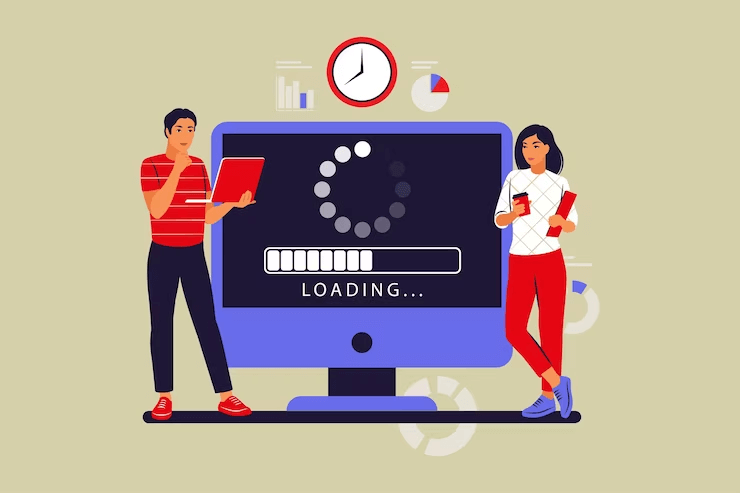
Dealing with a slow, sluggish WordPress dashboard can be frustrating. It can significantly reduce your productivity when it comes to content development and website management. Furthermore, a slow-loading admin dashboard can have a negative impact on your website conversions and overall user experience.
If there is any delay or lag when visitors navigate your site, they may become impatient and leave it quickly. This can further result in missed opportunities for user engagement, conversions, and finally, revenue.
Why is the WordPress dashboard loading slow?
There are several reasons why your WordPress dashboard may be loading slowly, but the limited server resources are the main culprit.
When you first choose a hosting plan, your provider will allocate a certain number of resources to your website. However, this is usually sufficient for most websites, as your business expands, your site grows and more people start accessing it, it may begin to cause slower loading times.
While you can install a caching plugin to boost the speed of your front-end website, the WordPress admin area is not cached and needs more server resources to run optimally.
If your dashboard is loading slowly, it could be because of a plugin, default setting, or other factors which are consuming too many resources.
How To Speed Up A Slow-Loading WordPress Dashboard?
To fix the issue, you can take several steps which we’ll mention in this post. Try out these, WordPress speed optimization practices to ensure that your WordPress site continues to run smoothly and efficiently.
1. Boost PHP memory limit for better performance
The PHP memory limit of your WordPress site plays a vital role in the speed of the dashboard. If the memory limit is set too low, it’ll struggle to execute simple functions, resulting in slowdowns and may even crash the website.
To increase the PHP memory limit, edit the wp-config.php file. You can access the file via FTP, open it in a text editor, and add the line of code: define(‘WP_MEMORY_LIMIT’, ‘X’);.
Replace ‘X’ with your desired memory limit value, such as ‘256’ for 256MB. Save the changes, upload the modified file back to your website, and the PHP memory limit will be increased.
Note- Keep in mind that some hosting companies may not allow manual adjustments to the PHP memory limit. So, you may have to contact them for assistance.
2. Update WordPress
You can take advantage of these improvements, but for that, it’s important to keep your WordPress installation up to date.
This is very simple. Just navigate to the Dashboard and select the Updates page, where you can easily install any available updates for your WordPress core, themes, and plugins.
3. Check the performance of the WordPress plugin
Some WordPress plugins may run inside the admin area and can negatively impact its performance by consuming excessive resources.
To detect such plugins, you can utilize the Query Monitor plugin which can be installed and activated easily. Once done, you’ll find a new menu item added to your WordPress toolbar.
By clicking on the Query Monitor menu item, you can access performance results for the page you’re currently viewing on your website.
The Query Monitor console will appear, where you should switch to the ‘Queries by Component’ tab on the left side. This tab will allow you to see the performance impact of different plugins and help you discover the ones that are causing resource-intensive processes.
Temporarily disable these plugins and observe if the performance improves. If not, seek help from the plugin author.
4. Install the WordPress caching plugin
By installing a reliable caching plugin for WordPress, you can optimize various aspects of your website’s performance such as page load speed, delivery of CSS and JavaScript files, and the efficiency of your WordPress database.
Implementing caching allows you to free up valuable resources on your hosting server and helps, the WordPress admin area to function more smoothly and efficiently.
We recommended WP Super Cache, LiteSpeed Cache, WP Rocket, and WP Fastest Cache as the top caching plugins available. They offer exceptional functionality and ease of use. With these caching plugins, you can experience immediate benefits without the need for extensive configurations.
5. Reset WordPress .htaccess File to avoid the “too many redirects” errors
Consider using a database optimization plugin like Advanced Database Cleaner to optimize your database. Upon installation and activation, go to the WP DB Cleaner section to view a list of data types that can be cleaned up for improved performance.
You’ll be able to see revisions, auto drafts, pending/spam/trashed comments, pingbacks, and trackback items in the removing items. Now select the elements to clean and choose the “Clean” option to delete the excess files and optimize your database.
6. Change your hosting provider
If other troubleshooting methods fail to improve the speed of your WordPress dashboard, consider switching your hosting provider.
While it may seem drastic, moving your site to a new host can greatly enhance your website’s performance.
Look for hosting providers that prioritize speed, offer uptime guarantees, and have powerful caching tools and content delivery networks (CDNs).
SiteGround, BlueHost, WP Engine, and Kinsta are a few of the best hosting providers to consider. These tools are known for high-speed WordPress hosting and EverCache technology to minimize resource usage.
Final Thoughts
If you aren’t an expert at WordPress, carrying out fixes will seem like a burden on you, get in touch with us. Our experts are here to help!




