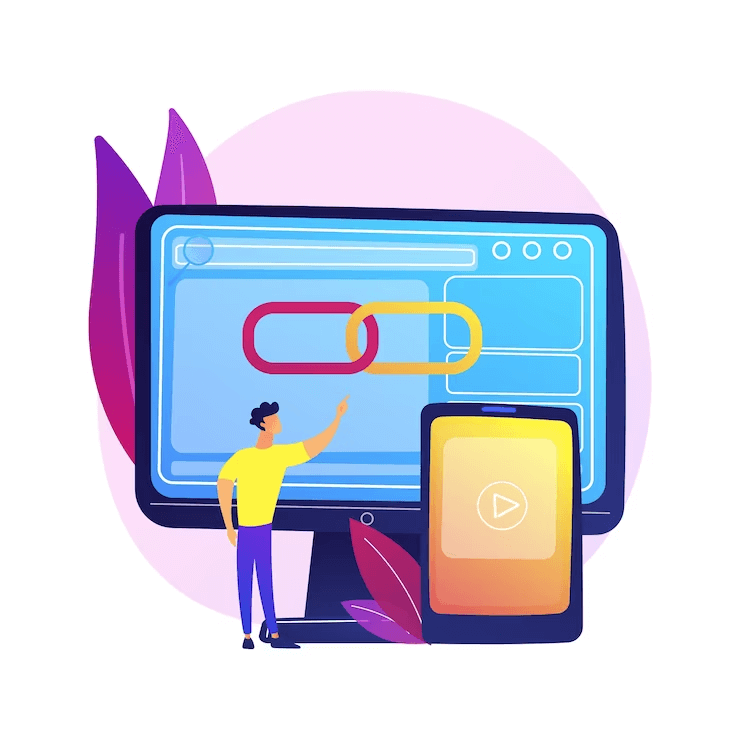
Automatic updates bring many benefits to the table, but it is also true that automatic WordPress updates are terrible at the same time.
It is great because it brings essential security improvements, and helps in bug fixes, and performance enhancements. While updates are intended to improve your site, there is always a risk that a change can disrupt its functionality.
Even with the best intentions, updates can sometimes cause compatibility issues or conflicts with other plugins or themes which can result in unexpected errors or even site crashes.
Updating WordPress manually is not a fun activity. You need to invest your time and effort, and even after that, it can still break your website.
But don’t worry we’ll help you how to enable automatic updates for WordPress and at the same time how to exclude some WordPress themes and WordPress plugins from automatic updates.
Before proceeding let’s first understand why you should automatically update WordPress themes and plugins.
Why you should enable automatic updates for WordPress plugins and themes?
To maintain the security and stability of your WordPress site, it is essential to regularly update your WordPress website to get the latest features and fixes. It is also a part of WordPress monthly maintenance.
You must have noticed that popular plugins are updated more frequently than others. There is always a new update for such themes and plugins every week which might be quite distracting for some people.
To avoid this, you can select some developers and allow them to automatically update WordPress themes and plugins.
Let’s check out how you can do this simply-
How to update WordPress themes and plugins automatically?
In WordPress 5.5, a helpful feature was added that lets you automatically update your plugins and themes. This means you can easily enable automatic updates for each plugin and theme right from your WordPress dashboard.
Enable automatic updates for WordPress Themes
To automatically update your WordPress themes, follow these steps:
- Go to your WordPress dashboard and click on Appearance » Themes.
- Now, click on the theme you wish to update automatically.
- A pop-up with theme information will appear.
- Look for the ‘Enable auto-updates link and click on it.
That’s it! Now, WordPress will update the selected theme automatically whenever a new version is released. They will also intimate you by sending an email notification whenever a new update is installed on your website.
Enable automatic updates for WordPress Plugins
To enable automatic updates for your WordPress plugins, follow these steps:
- Go to your WordPress admin area and click on Plugins » Installed Plugins page
- It’ll show you a list of the installed plugins.
- Next to each plugin, there will be a link that says ‘Enable auto-updates’.
- Click on the ‘Enable auto-updates link for each plugin you want to update automatically.
That’s it! By clicking on the ‘Enable auto-updates link, you will turn on automatic updates for the selected plugins.
Enabling automatic updates for all WordPress themes and plugins
To automatically install updates for all your WordPress plugins, you can add a code snippet to your website. Here’s how:
Open your theme’s functions.php file, a site-specific plugin, or use a code snippets plugin.
Add the following code:
add_filter( ‘auto_update_plugin’, ‘__return_true’ );
This code tells WordPress to automatically install plugin updates when they are available.
If you want to automatically update your WordPress themes, you can add another code snippet in the same way:
add_filter( ‘auto_update_theme’, ‘__return_true’ );
We recommend using plugins like WPCode, Code Snippets, Advanced Code Editor, WP Add Custom CSS to add these code snippets safely and easily.
Here’s how you can do it using WPCode-
- Install and activate the WPCode plugin from your WordPress dashboard.
- Go to Code Snippets » Add Snippet.
- Add a title for your code snippet to remember its purpose.
- Paste the code snippet into the ‘Code Preview’ box.
- Select ‘PHP Snippet’ as the code type.
- Toggle the switch to set it to ‘Active’.
- Click ‘Save Snippet’
That’s it! You can repeat these steps if you want to add the second code snippet as well.
Switching to earlier versions of WordPress themes and plugins update
If you encounter any plugin or theme incompatibilities issue on your website after the update, you can roll back to its previous version. Though most developers thoroughly test their plugins, rare bugs can lead to site crashes.
To easily roll back plugins or theme updates, you can utilize the WP Rollback plugin, WP Downgrade, WP-Rollback Helper, and WP_Rollback by WordImpress.
Install and activate any of these plugins, then navigate to the plugins page on your WordPress site. There will be a new Rollback option listed below each installed plugin.




