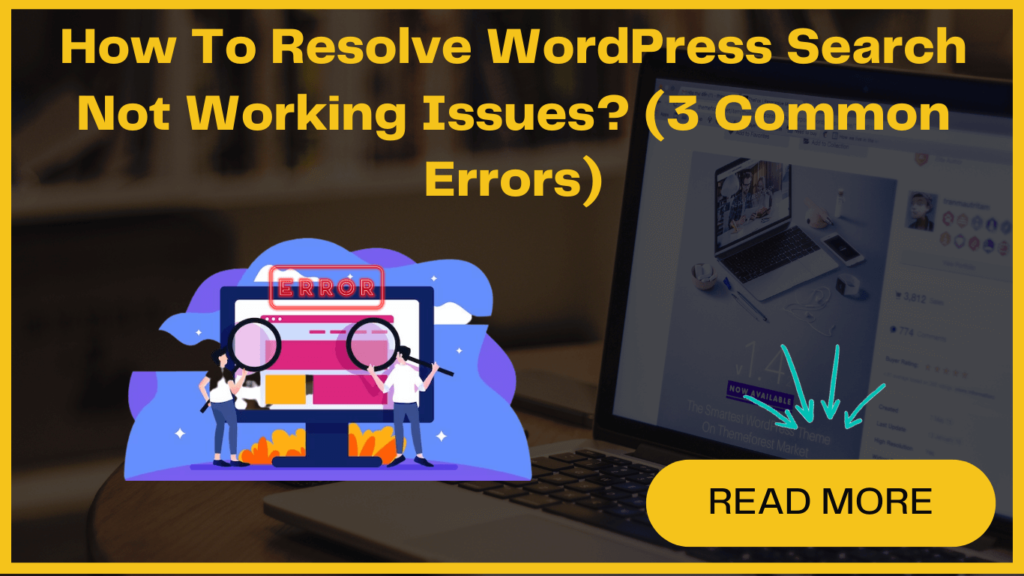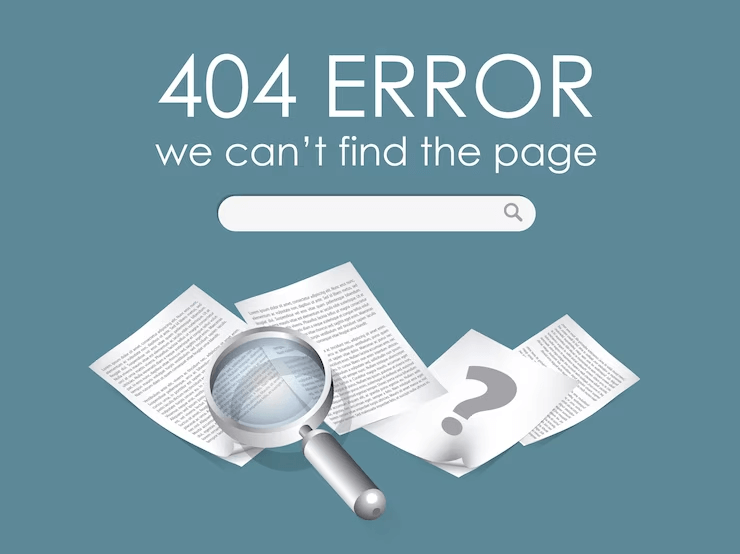
Though WordPress’s built-in search feature is very basic, it may give wrong or irrelevant results, leaving visitors frustrated and also impacting user engagement.
Troubleshooting WordPress search issues can be quite challenging, especially for non-tech individuals. This can be multiple reasons why your WordPress search may not be working. However, with the right guidance and know-how, you can address these problems efficiently and get your WordPress search back on track.
In this post, we’ll explore the common search issues and give you the knowledge to tackle them effectively, regardless of your technical expertise.
We’ll first discuss the causes of why WordPress search is not working.
Why does the WordPress search issue happen? What are the possible reasons?
- Outdated search index
- Plugin conflicts
- Excluded posts/pages
- Hosting/server limitations
- Cache interference
- How to fix WordPress search “404 error”
- How to fix the WordPress search box not appearing
- How to fix slow WordPress search
1. How to fix a WordPress search showing a 404 error?
Sometimes, when someone searches on your website, they might see a message on their screen that says “the page could not be found”, this is called a 404 error.
A common solution to address 404 errors is by regenerating your permalinks, which effectively regenerate and repair the WordPress permalink structure at the same time keeping your site content intact.
WordPress, itself can do this for you without much trouble. To regenerate your permalinks, follow these steps
- In the WordPress dashboard, go to the Settings section.
- Now click on Permalinks.
- Scroll down to click on the “Save Changes” button.
That’s all you need to do!
WordPress will now rebuild your permalink structure. You can check whether it’s working or not. Go to your website and try searching for something.
2. How to fix the WordPress search box not appearing?
Although WordPress has a built-in search feature, not all themes include a search bar design by default. So, if your theme doesn’t have a search bar, there are many methods to create one and add this essential functionality to your website.
Option 1: Adding Search Block to Widget-Ready Area
- In your WordPress dashboard, click on Appearance » Widgets
- Find the desired widget-ready area, such as the header or footer.
- To expand the widget area, click on the arrow icon.
- Now add a new block by clicking on the + icon.
- In the popup, type ‘search’ and select the Search block.
- Customize the Search block settings as needed.
- Click ‘Update’ to save the changes, and the search bar will appear in the chosen widget-ready area on your website.
Option 2: Adding Search Block to a Specific Page or Post
- Open the desired page or post in your WordPress editor.
- To add a new block, quickly click on the + icon.
- Search for the ‘search’ block and select it.
- Modify the Search block settings as per your preferences.
- Save or update the page/post to apply the changes.
Now, the search bar will be visible only on the specific page or post where you added the Search block.
If you want more control over the design and functionality of your search bar, you can use the WordPress search plugin. There are many plugin options available that allow you to enhance and improve the default search functionality provided by WordPress. They offer more powerful and customizable search options, allowing users to easily find the content they are looking for on a WordPress website.
3. How to fix slow WordPress search?
In WordPress, the built-in search functionality may not be very fast. As your site grows with more content, the search option starts responding slowly. But don’t worry, there are ways to speed up your site’s search.
If you’re using an advanced WordPress search plugin like SearchWP, Algolia, Ivory Search, and many others. These plugins are designed to deliver search results quickly.
Some of these plugins are customizable, so if you want to exclude certain types of content from the search, you can do that easily. For example, you can instruct it to ignore media metadata, which will help to reduce the amount of content it has to search through and speeds up the process.