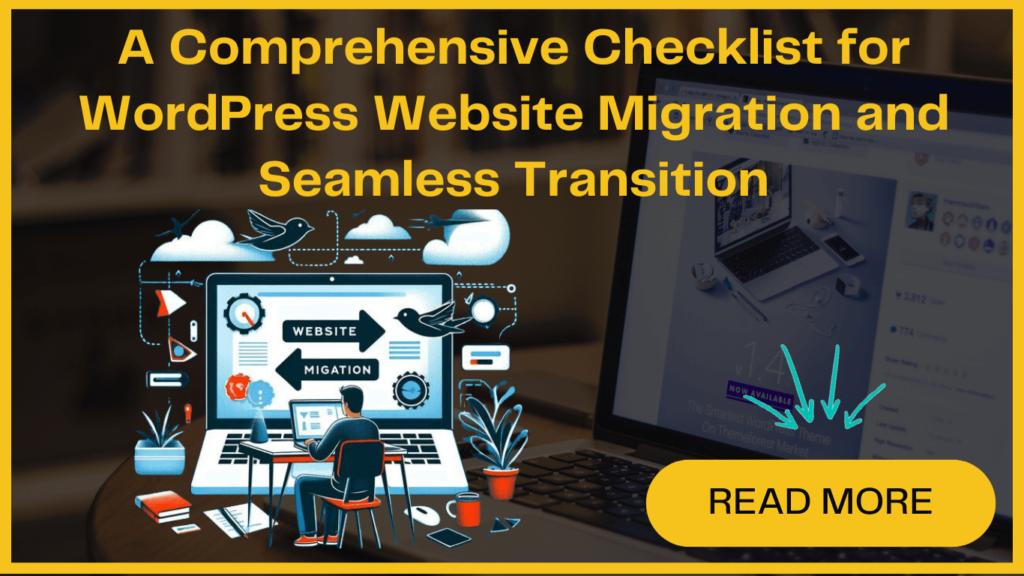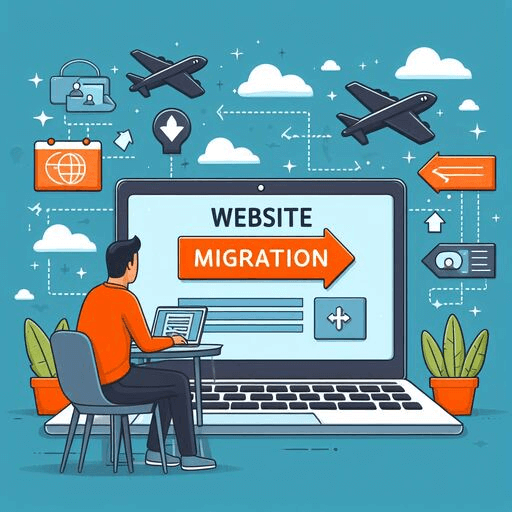
You might need to migrate your WordPress site for several reasons such as switching the WordPress site to a new host, changing the domain, or moving to a new CMS. However, the WordPress website migration process requires careful planning to avoid losing search engine rankings or vital components of your site.
Whether you want to migrate WordPress site through a plugin or a web host, you can use this checklist as your guide. With this, you can significantly reduce your chances of something going wrong during a website migration.
Before moving forward, let’s discuss how WordPress website migration impacts your search engine ranking.
How To Migrate WordPress Site Without Losing SEO?
But if you plan it right, it can make your site faster and better. For example, move WordPress site to new host, can make your website work quicker and even improve your search results.
However, if you mess up even a little, you could end up with problems like broken links, lower rankings, or even missing content.
That’s why having a checklist for website migration is important—it helps you make sure everything goes smoothly without hurting your website search engine performance. So, without any delay, let’s quickly have a look at the website migration checklist.
WordPress Website Migration Checklist
To ensure everything goes smoothly during the website migration process without affecting its SEO, here’s an easy-to-follow checklist.
1. Planning Your WordPress Website Migration
It is advised to choose the time for the migration when website traffic is typically low. It’ll help to minimize disruptions, as there will be short periods of downtime during the process.
You can utilize tools like MonsterInsights to monitor traffic patterns and identify the most suitable time for WordPress website migration.
Additionally, inform your users in advance about the upcoming migration. It’ll help to maintain transparency and build trust.
This can be done through email notifications, website pop-ups, or push notifications to keep your audience informed and minimize any inconvenience.
2. Creat a Backup of Your Site
If you have an up-to-date copy of your website, you can be sure that your data is protected and can be restored quickly.
Utilizing Backup Plugins like Duplicator simplifies this process. It offers a user-friendly interface for creating backups.
Additionally, you can opt for alternative manual backup methods such as cPanel, database backups, or FTP access. For comprehensive guidance on backing up your WordPress site, refer to our detailed guide.
3. Activate Maintenance Mode for Your WordPress Site
Furthermore, you can fix any bugs or errors behind the scenes without interrupting your visitors’ browsing experience.
Utilizing tools like SeedProd simplifies the process with its drag-and-drop functionality and diverse maintenance page templates.
After selecting a template and customizing it with various elements, such as text, buttons, or opt-in forms, simply publish the page and activate maintenance mode.
Moreover, when you use this option, your site visitors will be shown a polished maintenance page instead of frustrating a 404 error during the site migration process.
4. Avoid Search Engines Indexing Your New Site
This prevents both your site’s new and old versions from appearing in search results simultaneously.
In WordPress, to stop Google Indexing you need to follow these instructions-
First, click on Settings and then on Reading. Now, uncheck the ‘Search Engine Visibility’ checkbox to achieve this.
Additionally, you can use an SEO plugin like AIOSEO to prevent Google from indexing specific pages and posts. You just need to enable the ‘No Index’ option in the Robots.txt settings.
5. Verify Your Domain is Linked to the New Web Host
For this, you need to edit DNS (Domain Name System) records, which facilitate the connection between your domain name and the new servers that will host your site.
The process of updating DNS settings varies depending on your hosting provider or domain registrar.
6. Test and Verify
Next, it’s crucial to set up redirection if you’ve moved to a new domain. So, when users enter your old website URL, they are automatically redirected to the new one. This further helps to preserve user experience and maintain SEO equity.
There is a simple method to set up 301 redirects in WordPress- utilizing All in One SEO (AIOSEO). This plugin provides a redirection manager, allowing you to construct redirects and execute full site redirects seamlessly.
Additionally, you can manually set up 301 redirects in your website’s .htaccess file or through the redirection feature provided by your web hosting control panel.
By implementing proper redirection, both users and search engines will be directed to the correct destination. Also, this helps prevent any loss of traffic or ranking penalties during WordPress website migration.