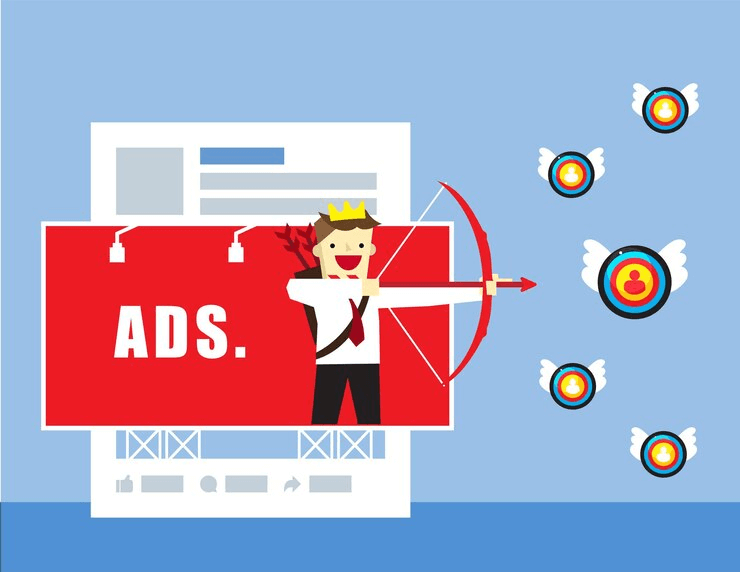
Are you looking to display ad blocks in specific blogs in WordPress? Interested in monetizing your content through ad blocks and offering added value to your readers at the same time?
You can achieve this by strategically placing these ad blocks within your WordPress posts. Also, this will increase the chances of high click-through rates which further leads to more substantial rewards.
Before we proceed, let’s delve into the importance of displaying Ad blocks in WordPress blogs first-
Why Inserting Ad Blocks In WordPress Posts Are Crucial?
Ad blocks placement is a critical aspect of monetizing a WordPress website. Banner ads are often placed in common spots in the blogs, such as the sidebar or just below the header on websites.
However, website visitors get so used to seeing them in these typical places that they often don’t notice them anymore. This can lead to fewer people clicking on the ads. This is why, it’s called ‘banner blindness.’
By placing ad blocks smartly within specific WordPress posts, you can maximize user engagement with these ads. This approach enhances the visibility of your ads and allows you to reach users when they are most captivated by your valuable content.
For instance, a reader is immersed in reading one of your technology-related blog posts. He/she is more likely to be interested in an ad for the latest gadgets or software solutions. This will increase the chances of them clicking the ad details before making a purchase.
Consequently, this strategy leads to a more effective advertising strategy. This, in turn, increases click-through rates and, ultimately results in higher revenue.
Let’s quickly review these benefits:
- Adding ad blocks boosts blog income.
- Ad blocks make content more attractive.
- Inserting ads is a crucial part of a broader marketing plan.
- It offers you the opportunity to work with businesses directly for tailored ads.
Now with a clear understanding, it’s time to quickly grasp the process of adding ad blocks in WordPress Posts.
How to Place Ads in WordPress Using AdSanity? (Without Code Method)
Instructions for Embedding Ad Blocks in WordPress
To get started with AdSanity and display ads in your WordPress blogs, follow these steps:
- First of all, you need to install and activate the AdSanity plugin.
- After successfully activating the plugin, go to the ‘Adsanity and then click on Create Ad in your WordPress admin sidebar.
- Now, it’ll ask you for the name of the ad you are creating. Type the ad name and then select the Ad Type. Depending on the type of ad you’re creating, select the relevant tab:
For instance, if you’re creating third-party platform ads, choose the ‘External Ad Network’ tab. For your own hosted ad, choose the ‘Ad Hosted On-Site’ tab. And if you’re uploading an HTML file for your ad, switch to the ‘HTML5’ tab.
- Regardless of the type, choose the ad’s size from the dropdown menu. This determines the banner size for your ad within the post.
- Now again scroll down to the ‘Ad Details’ section and paste the tracking URL of the ad you want to display.
- Optionally, check the ‘Open in a new window?‘ box if you wish the ad to open in a new browser window when a user clicks on it.
- You will also see the ‘Set ad image’ link there which will help you to set an image for your ad by. This takes you to the WordPress media library, where you can upload an image.
- To publish your ad, finally, click the ‘Publish‘ button at the top to save your changes.
You can also set a start and expiration date for the ad. If you want you can click on the ‘Edit‘ link in the ‘Publish’ section to
Once your ad is published, you can easily display the ad block on any page or post across your WordPress website.
Adding The Ads In A Specific WordPress Post
After learning the process of adding ad blocks in WordPress, let’s check how to display the ad you’ve created in a WordPress post.
For this, just open the specific WordPress post in which you want to place the ad. You can choose any from your existing ones or create a new post as well.
After choosing the WordPress post, click the ‘+’ button located in the top left corner of the screen. This opens the block menu.
Now find and add the ‘AdSanity Single Ad’ block to your WordPress post. Once added, select the specific ad you want to display from the dropdown menu within the block.
You can also choose the alignment option for the ad block to control its positioning. To save your changes, click the ‘Update‘ or ‘Publish’ button at the top of the post editor. You can now preview your website to see the ad block in action. This is how you can insert ads in your posts.
Various Plugin Options
There are many other ad block plugins available. Some popular options are such as Ad Inserter, AdRotate, WP PRO Advertising System, Advanced Ads, Insert Post Ads, Easy AdSense Ads & Scripts Manager, and Quick AdSense.
These plugins offer excellent features and amazing customization options to suit your specific needs. Keeping your ad requirement in mind, you can choose the perfect plugin to enhance your advertising strategy and boost your revenue.




