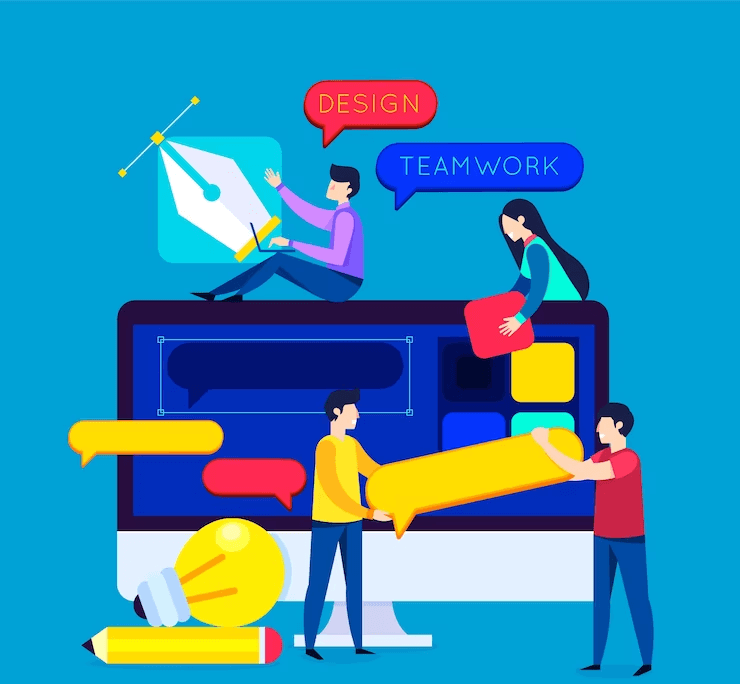
Creating your own WordPress theme is more than just a design choice. It’s a smart step towards establishing a strong online presence. By crafting a theme that perfectly aligns with your brand, you can leave a lasting impression on your visitors and set yourself apart in the huge digital landscape.
Now, here’s the great news – you don’t need to be a coding master or break the bank to make this happen. There are several methods at your disposal, and one of the most accessible routes is designing your theme without writing a single line of code.
In this comprehensive guide, we’ll discuss the easiest way to build a WordPress theme. Let’s take a look-
Simplest Way to Create Custom WordPress Theme
WordPress theme frameworks with predefined features and designs is a great option but not suitable for those without theme development expertise.
Another alternative can be to hire an expert developer to craft a custom WordPress theme. While this option ensures a customized solution, the costs involved in both development and maintenance can run into thousands of dollars.
Due to a lack of coding expertise and the high cost involved, many small businesses opt for default WordPress themes. Unfortunately, this choice again doesn’t align with their brand identity.
Now, here’s an excellent solution- WordPress Page Builder!
There’s a game-changer WordPress page builder in the market – “SeedProd”. This not only simplifies page creation but also provides you with an intuitive custom theme builder.
This is the solution that empowers you to effortlessly design your custom WordPress themes and build an eye-catching website in no time.
Why use SeedProd to build a WordPress Theme?
SeedProd is an exceptional page builder with a user-friendly WordPress theme builder feature. It has a powerful drag-and-drop builder for creating engaging landing pages and WordPress themes without the need for coding.
It provides 150+ page templates, including coming soon, sales, 404 error, and maintenance mode pages. Additionally, pre-designed themes are available for quick customization.
This lightweight plugin ensures fast website loading, benefiting SEO performance. It also supports popular email marketing services like Constant Contact and ConvertKit to help you connect with a wider audience.
SeedProd offers excellent support and is trusted by over 1 million websites with a 4.9/5-star rating from satisfied users.
How to Build a WordPress Theme Using SeedProd?
1. Install and Activate SeedProd
Begin to build a WordPress theme by obtaining SeedProd from a reliable source. After obtaining the plugin, proceed to install and activate it on your WordPress website.
Note- To use SeedProd Theme Builder, you need to buy a Pro or Elite plan.
2. Create Your Theme Template
Now, it’s time to start building your custom WordPress theme using SeedProd.
Go to your WordPress dashboard, click on SeedProd » Theme Builder, and open the Theme Templates page.
Now you have to choose between two options for creating your WordPress theme-
- Select a Pre-Built Theme: Click on the Themes button at the top. It’ll give you a variety of pre-built themes provided by SeedProd.
These themes are designed for different purposes, from cafes and WooCommerce stores to events and marketing agencies.
To use a pre-built theme, simply click on the checkmark icon next to your chosen theme. - Manually Create a Custom Theme: If you prefer to build your WordPress theme from scratch, click on the “Add New Theme Template” button.
You can name your new theme template and select its type (e.g., header, footer, single post). You can even specify where this template should appear on your website using the Conditions option.
3. Customize Your Theme
If you manually create your theme template earlier, SeedProd will automatically direct you to the drag-and-drop editor. However, if you imported a pre-built theme, you can access the editor by hovering over a theme template and selecting the “Edit Design” option.
The SeedProd editor provides a live preview of your custom theme on the right while offering various content block types for customization.
These include Template Tag Blocks for adding post elements, Standard Blocks for displaying images, videos, and more, WooCommerce Blocks for e-commerce functionality, and Advanced Blocks for integrating interactive features like contact forms and countdown timers.
To customize your WordPress theme with SeedProd:
- Add Content Blocks: Drag and drop to add blocks. Click to customize.
- Add Sections: Choose pre-made sections and customize them.
- Save Changes: Click “Save.”
Now Close the editor, set the “Published” option, and continue customization.
4. Customize Global CSS
Customize the appearance of your entire WordPress theme at once by accessing the Global CSS theme template.
Click “Edit Design” on the Global CSS template. Here, you can modify colors, fonts, backgrounds, buttons, layout, and more.
After making changes, click “Save.” Continue to adjust background, button design, layout, fonts, and more as needed. Make sure you save all these changes.
5. Connect to Email Newsletter
SeedProd allows you to connect your site to popular email marketing services like Constant Contact and Drip.
Choose a theme template and open it in the SeedProd editor. Click “Edit Design.” Click “Connect” at the top, and you’ll find options to connect to various email marketing services, Google Analytics, Recaptcha, and Zapier.
Select your mailing service, follow the onscreen instructions to verify your account, and save your changes.
6. Publish Your Custom WordPress Theme
This is the final step of building your WordPress theme. To publish your custom WordPress theme, navigate to SeedProd » Theme Builder in your WordPress dashboard.
Toggle the “Published” option for each theme template as needed. Enable the “SeedProd Theme” option in the top right.
Your custom WordPress theme is now live and visible on your website. Check your website to see how it looks.




