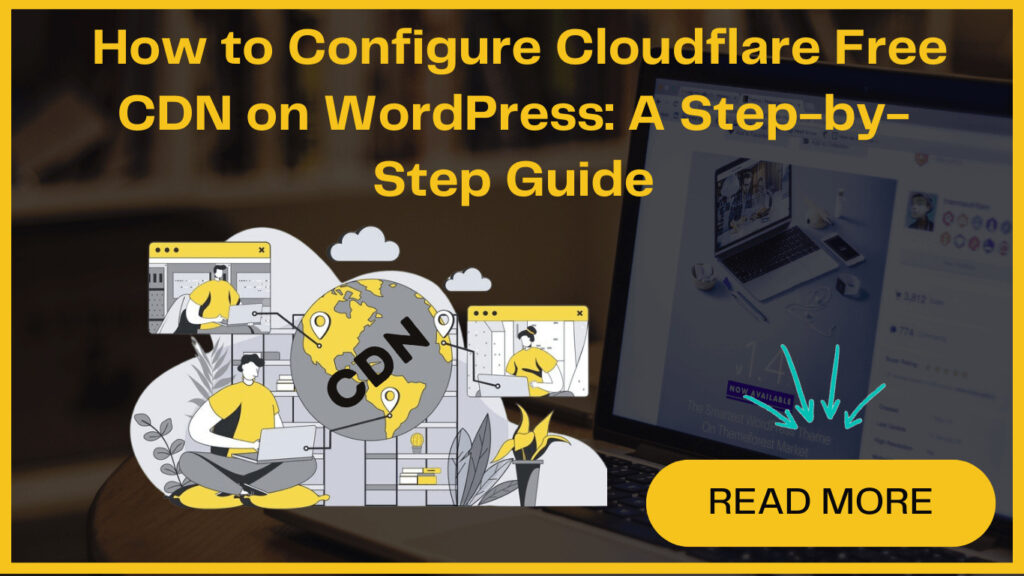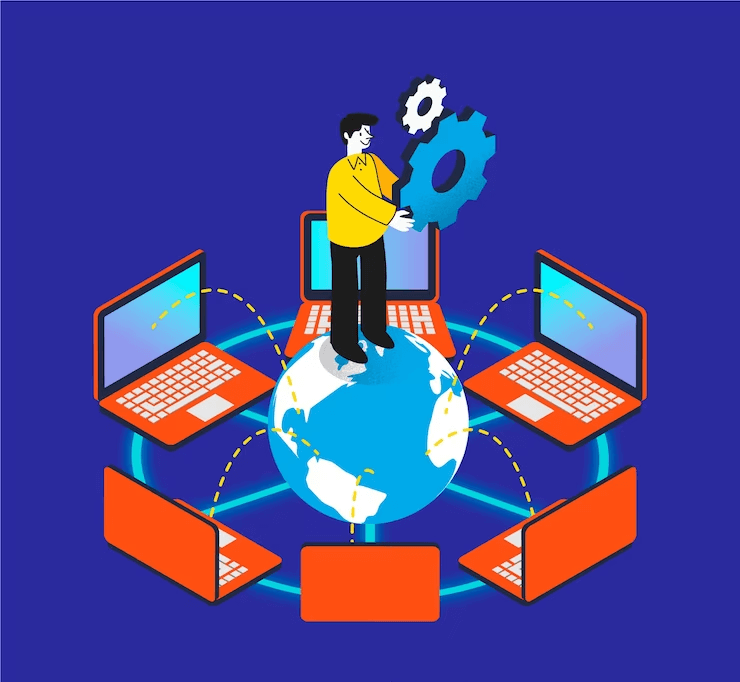
Cloudflare’s free CDN (Content Delivery Network) is the best free CDN for WordPress. This service boosts your website’s loading time. You’ll also get effective security features, making it a perfect choice for small business websites.
Having a Cloudflare free CDN on WordPress allows your website to load faster, and gives you protection against malicious attacks. It minimizes CPU usage, bandwidth, and more.
If you’ve recently developed your WordPress site, you might find it challenging to install and use Cloudflare Free CDN. However, we are here to help! We’ll explain this process step by step, making it simple and easy to understand.
Let’s first quickly understand Cloudflare CDN-
Short Note on Cloudflare Free CDN
Generally, when you access a website, you content (information) from a central server. However, a CDN makes this process fast by arranging numerous servers in diverse locations.
Also, with a CDN, all the user requests are managed by the CDN servers nearest to users’ locations. This decreases the physical distance between the visitors and your website’s server.
Many companies provide CDN services and Cloudflare is one of them. Beyond its CDN capabilities, Cloudflare serves as a cloud-based website firewall and distributed proxy server. It actively monitors and blocks suspicious traffic before it reaches your server.
Furthermore, Cloudflare CDN is the ideal choice for small business websites and blogs. It offers a free basic plan to optimize website performance. For those seeking advanced features and comprehensive protection, it has paid plans with options starting at $20 per month.
Cloudflare free plan is great for beginners, but to unlock its full array of benefits, you need to buy a Business Plan, at the price of $200 per month. This makes Cloudflare an attractive choice for businesses aiming to leverage the full potential of a CDN.
Step-by-Step Guide: Setting Up Cloudflare free CDN on WordPress
Improve your website’s performance and security with our step-by-step guide to setting up Cloudflare free CDN on WordPress. Follow these easy steps for a faster website and better online experience.
Step 1: Visit the Cloudflare Website
If you’re all set to install Cloudflare on your WordPress site, start your journey by visiting the Cloudflare website. Find the ‘Sign Up’ button and click on it to begin the account creation process.
Step 2: Create a Cloudflare Account
On the next page, it’ll ask you to enter your email address and choose a password to create your Cloudflare account. Once completed, you’ll be greeted with a thank-you page, confirming the successful account setup.
Step 3: Add Your Website to Cloudflare
At the end of the Thank You Page, you’ll see a button –‘Add a website or application’. Now, click on it to initiate the process of integrating your website with Cloudflare.
It’ll take you to the next screen where you need to enter your website’s URL in the given field. On entering this, the following screen will show you different plans- PRO, BUSINESS, ENTERPRISE & FREE. Now choose the free Cloudflare plan.
Step 4: Review and Configure DNS Records
After selecting the plan, Cloudflare will display a list of DNS records it has identified.
Make sure that your primary domain has an orange cloud icon (indicating it’s active on Cloudflare). Adjust the proxy status if needed. Click ‘Continue’ to proceed.
Step 5: Update Nameservers
With this, Cloudflare will prompt you to the next step- update your nameservers. This involves changing them to Cloudflare’s nameservers.
For Bluehost Users:
- Access the Bluehost dashboard.
- Go to ‘Domains‘ and click ‘Settings‘ next to your domain.
- In ‘Advanced Settings,’ click ‘Manage‘ next to ‘Nameservers (DNS).‘
- Enter Cloudflare’s nameservers and click ‘Save.‘
Step 6: Complete the Cloudflare Setup
Now Go back to the Cloudflare setup page and click ‘Done, check nameservers.’ Cloudflare will automatically verify your new nameservers. This process may take a few minutes.
That’s all! You’ve successfully configured Cloudflare free CDN on WordPress website.
Your domain nameservers are now updated, and Cloudflare is active. After this, the success message will be displayed on your Cloudflare dashboard.
Now you can enjoy enhanced website loading speed, performance, and security.
Setting Up Cloudflare free CDN on WordPress Using a Plugin
You can start the process with simple installation and activation of the Cloudflare plugin on your website.
Now, go to Settings » Cloudflare in your admin panel to configure the plugin. Click ‘Create Your Free Account‘ or sign in with existing credentials.
It’ll take you to the next screen where you have to enter your Cloudflare email and API key, which you can get from your Cloudflare account.
Go to ‘API Tokens’ on your profile page, and click on the view button. It will pop up and show the ‘Global API Key,’ and copy it.
Paste the API key in your WordPress dashboard, then click ‘Save API Credentials.’ Access the Cloudflare settings on your dashboard and apply one-click WordPress optimization and cache management.
To fine-tune site optimization, click ‘Settings,’ where you can customize security levels. Boost your website’s security by choosing ‘High‘ in the dropdown menu under the ‘Security’ section.
Conclusion
Setting up Cloudflare free CDN on your WordPress site can significantly enhance your website’s speed, performance, and security. You can utilize the methods mentioned above for a seamless configuration of Cloudflare CDN. If you encounter any issues during the process, don’t hesitate to seek assistance. We are WordPress Experts and can offer support for any issue related to the WordPress website.