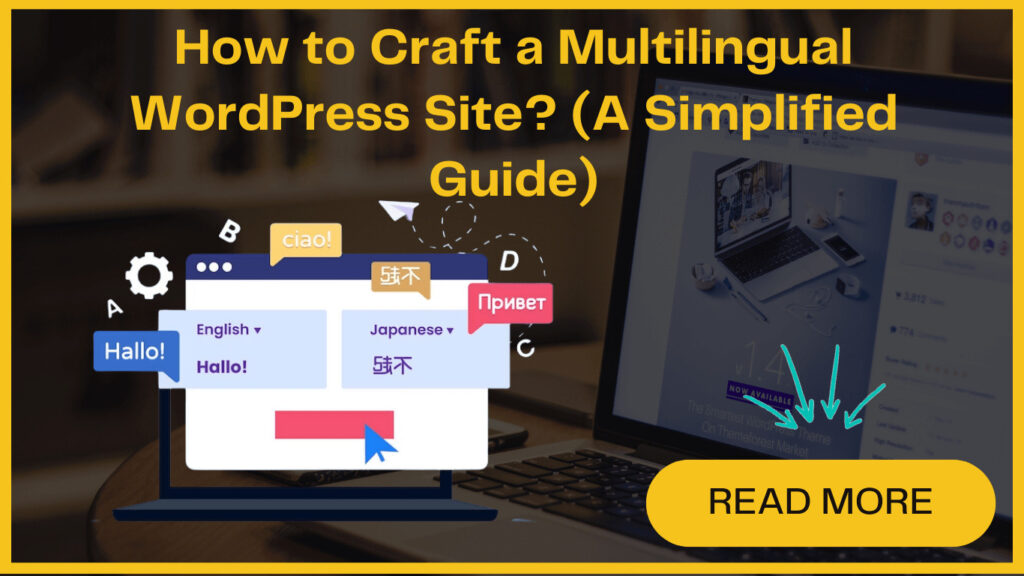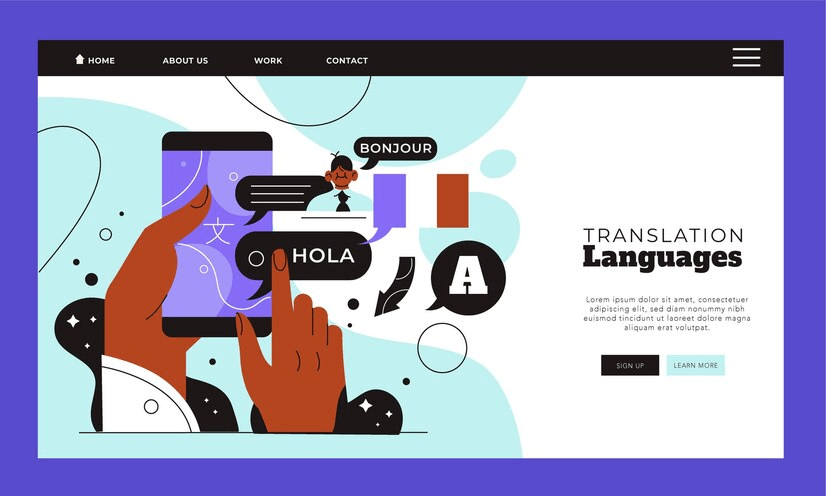
Many people think that using the English language on your WordPress site is good enough for online interactions, but the “Can’t Read, Won’t Buy” study reveals a different reality.
According to this study, 75% of individuals prefer purchasing products in their native language, with 60% rarely or never purchasing from English-only websites.
The idea of multilingual integration might seem complex, especially with the task of translating extensive content and managing various theme and plugin text strings.
But there’s good news. With the help of an advanced WordPress translation plugin, the process of creating a multilingual WordPress site becomes streamlined and manageable.
Let’s understand the process by exploring simple steps to create a WordPress multilingual website. Kickstart your journey towards translating your site into multiple languages without any hurdles.
Before moving ahead, we’ll understand the concept of a multilingual Website in WordPress.
Understanding and Exploring WordPress Multilingual Site and Its Benefits
- Reach New Markets: By offering your website in multiple languages, you can attract a diverse audience. This helps you expand your reach and potential customer base.
- Boost Your Business: Localization is crucial for global expansion. English-only sites face significant drop-off rates in many countries.
- Increase SEO and Online Visibility: Translating your website content enhances your chances of appearing in search results across various languages. This ultimately helps to boost your online visibility.
- Build Trust: When users find content in their preferred languages, it makes them feel more confident and builds trust. Explaining your products and services in their native language can increase sales and lead to positive word-of-mouth recommendations.
- Improve ROI: Spending money to make your website available in different languages can bring in a lot more money in return. Studies show that businesses that focus on making their content multilingual make a lot more profit.
How to Create a Multilingual WordPress Site ?
Getting started with the fundamentals is quick and simple. And you don’t require advanced technical skills for this. So, here we go-
1. Install TranslatePress Plugin
In the search bar, type “TranslatePress” and hit Enter. It’ll give you search results; select TranslatePress and click “Install Now”.
Once installed, click “Activate” to activate the plugin.
2. Choose Languages
After activation, go to “Settings”. and then “TranslatePress” to configure plugin settings.
Here, you need to switch to the license tab and input your license key. You can get this information in your account on the TranslatePress website.
After this select the “General” tab. It’ll display the option to choose languages.
Select the language your site is currently in and the languages you want to translate your content into.
For example, if your site is in English and you want to translate it into French, select English as the current language and French as the target language.
3. Choose Translation Method
If you opt for Google Translate, you’ll need to generate a Google Translate API key. Click on the link below to learn the instructions to generate the API key. This step allows TranslatePress to automatically translate your content, which you can then refine manually.
4. Configure Language Switcher and Start Translating
With the setup complete, you can start translating your content. Go to the page you want to translate and click on the “Translate Page” button in the WordPress admin toolbar.
This opens the translation editor, where you can see your content and translate it into your chosen languages.
TranslatePress provides a visual interface similar to the WordPress Customizer, making it easy to translate different elements of your site
5. Translate SEO Data and URL Slugs
For translating SEO metadata and URL slugs, consider getting the TranslatePress SEO Pack add-on.
Once installed, you can manage translations for these elements using the translation interface.
The add-on also helps improve multilingual SEO by creating a multilingual XML sitemap.
By following these steps, you can easily set up TranslatePress on your WordPress site and start offering multilingual content to your visitors.