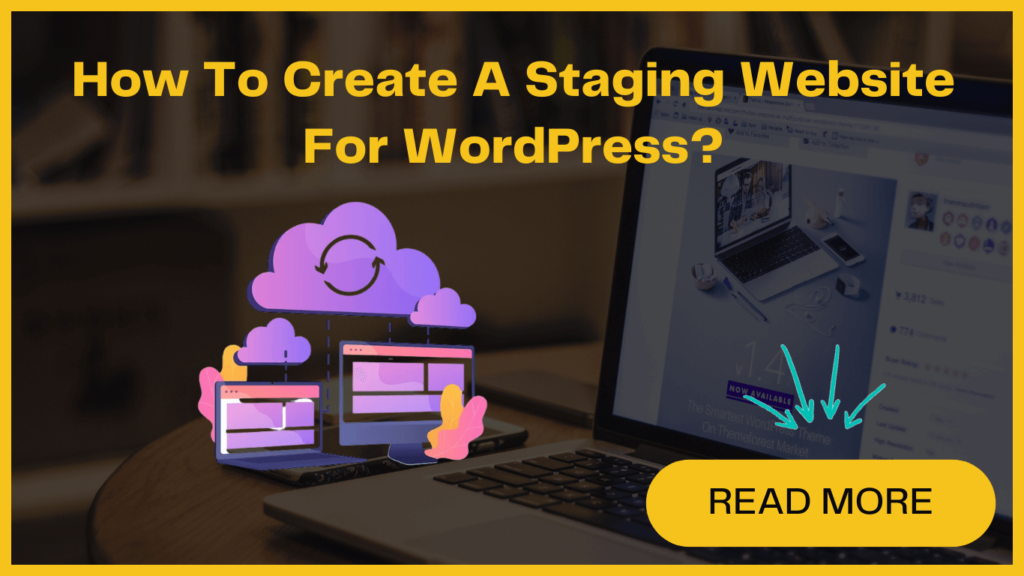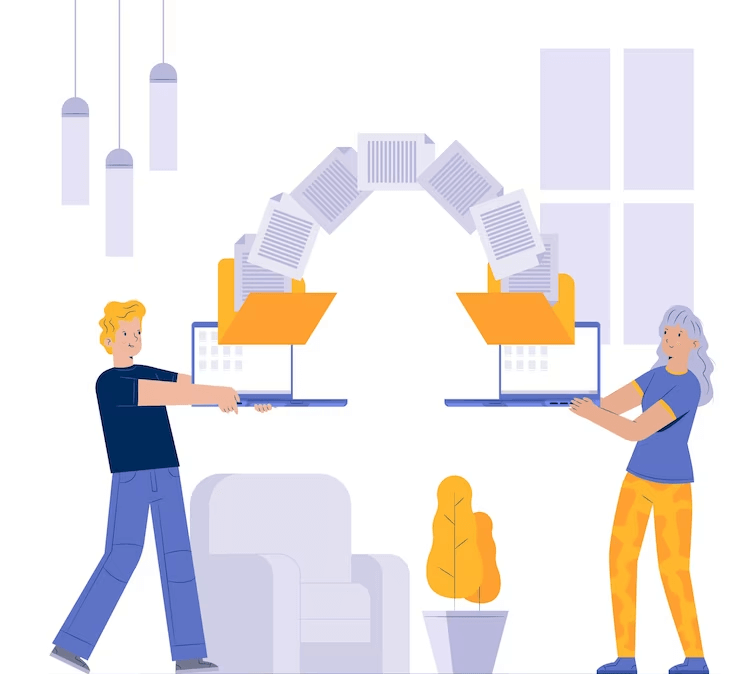
Well, there is a solution to this fear and hesitation – “staging website”. Let’s understand more about it-
What is Staging Website?
It provides a safe environment for you to experiment with site migration and try new things without the risk of breaking your website.
With a staging site, you can confidently add new plugins, apply different themes, or even completely modify your design.
You can see how these changes will exactly look and function on your site before applying them to your live site.
Overall, WordPress staging gives you the freedom to explore and discover new possibilities for your website without the fear of harmful consequences.
Now it’s time to understand how to do it.
How to create a staging website for WordPress site migration ?
There are three main ways to make a staging site:
- Through your hosting provider
- Using a plugin
- Doing it yourself (but that’s harder, so not recommended for beginners)
In this post, we’ll discuss staging using a WordPress hosting provider. We’ll be explaining the other two ways in our upcoming blogs.
If you are unsure about how to do site cloning or site migration, follow the steps mentioned below-
1. Using Bluehost
One amazing feature it offers is a seamless 1-click staging site solution which is included in all the hosting plans. You can start website migration using Bluehost with below mentioned steps-
- Login to your WordPress site’s Admin area.
- Click on the Bluehost option on the left-hand sidebar and select “Staging”.
- This will take you to the Bluehost staging site Wizard. Go to the “Create Staging Site” button and wait till it finishes.
- With this command, Bluehost will create a staging environment for your website. Simply click on the “Go to staging site” button to enter the staging area.
- Now Bluehost will switch to your staging website where you can make any changes or improvements you want in this WordPress staging environment.
- When you’re ready to deploy the changes, go back to the staging page and scroll down to the Deployment Options.
- Select the deployment option that suits you best and confirm your selection. Still, if you are not sure, click on the “Deploy all changes” button.
- After clicking on this, a popup will appear asking for confirmation to deploy the staging site to the production site. To proceed, simply click on the ‘Deploy’ button.
- Wait for the process to complete and your changes will be integrated into your live site.
- You can see your changes on your real website by clicking a button that says “Production site URL”.
- Finally, Bluehost will make a copy of all the changes you made to your real website and put them on a test website. Then, you can go to your test website to try out and work on new things.
2. Using SiteGround
If you are using SiteGround’s hosting services, they can assist you in creating a staging website where you can test and try out new things. It also has 1-click staging feature which is available in their GrowBig and GoGeek plans.
See how you can set up a staging website-
- First, you need to log in to your SiteGround dashboard and find the WordPress Tools section. Click on the Staging option from the menu displayed on the left side of your screen.
- Add your website to the staging site manager and click on Add WordPress.
- Select your website’s URL and click on Create Staging Copy.
- Now you have to select the ‘Go to protected URLs’ button to enter a password to your staging website.
- On the next page, SiteGround will fill in the website address and location for your staging website. Then, you can choose a username and password to keep your staging site protected.
- Click on the protect button to save your site settings.
- Now go back and again click on WordPress and then the staging menu can make changes to your staging copy of the website.
- Then, click on the three-dot menu next to your staging site in the ‘Manage Staging Copies’ section.
- A menu will pop up with two options: ‘Full Deploy’ and ‘Custom Deploy’.
- The ‘Full Deploy’ option will merge everything from the staging site to your real website. If you’re not sure, it’s best to choose this option.
- The ‘Custom Deploy’ option lets you choose specific files or data to merge.
After making your selection, SiteGround will copy the staging site to your real website. That’s it!
3. Using WP Engine
Creating a Staging Site on WP Engine is pretty easy with their Legacy Staging feature.
Follow these steps:
- Log in to your WordPress WP-admin area.
- Find WP Engine on the left-hand side and click on it.
- Select the Legacy Staging option.
- Locate the blue button that says “Copy Site From Live To Staging” and click on it.
- Now Go back to the WP-admin area and click on WP Engine again.
- Click on the Legacy Staging option.
- You’ll see a red button on your screen that says “Deploy Site From Staging To Live” and click on it.
- Select a database mode if prompted.
- Click on the red button “Deploy Site From Staging To Live“.
That’s all! Enjoy the benefits of testing and refining your changes before making them live using WP Engine.
Final Thoughts
If you find staging websites difficult for you, you can contact us. We have a team who can duplicate your site flawlessly.