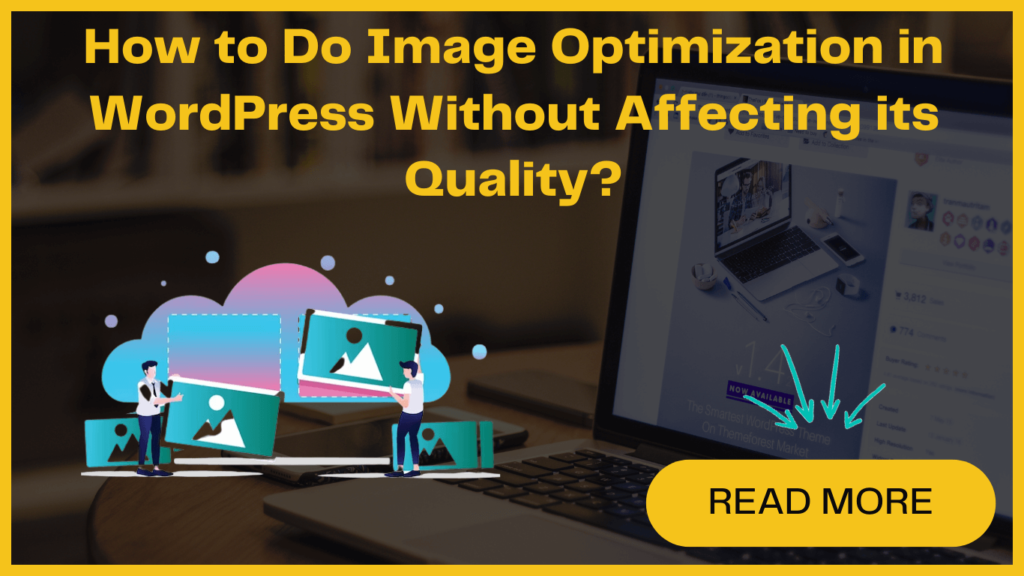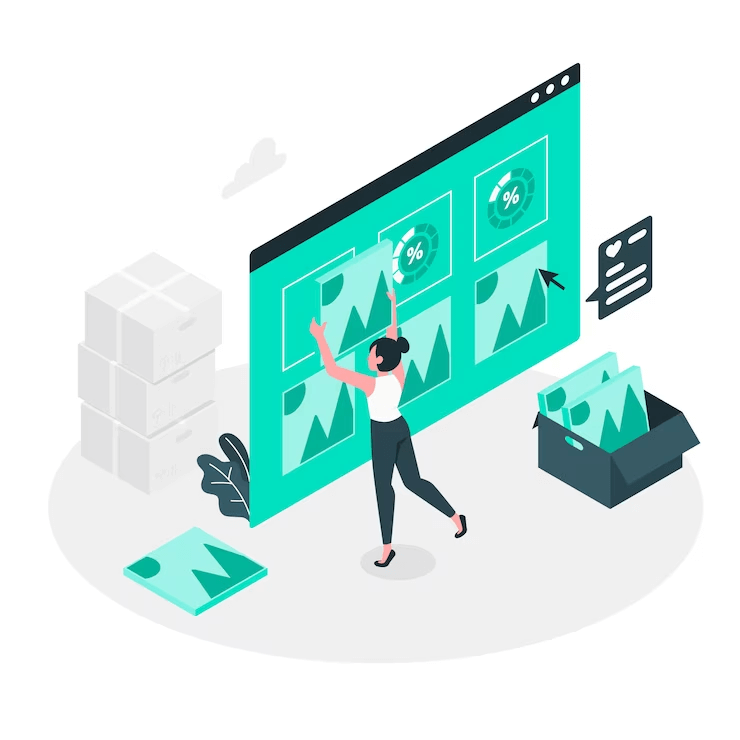
Optimizing images on a WordPress site can offer several advantages such as improved loading speeds, better search engine optimization (SEO), and enhanced user experiences.
Many beginners just quickly upload pictures when starting a new blog. They don’t optimize it for the web which directly impacts their site speed.
There are simple ways to fix it. In this blog, we will discuss how you can optimize blog images for the web without losing quality. Some plugins for WordPress can automatically make your image better. We’ll discuss that too.
Let’s first understand what is image optimization-
What is image optimization and what are its benefits?
Image optimization is the process of decreasing the file size of images without compromising their quality. For beginners, this process may seem complicated, but it’s quite simple by using image optimization plugins and tools. These handy tools can compress images by up to 80% without affecting their image quality.
Image optimization plays a significant role in WordPress speed optimization. Here are some key advantages of optimizing images in WordPress-
- Faster website speed: Image optimization improves page loading speed and that further helps to enhance user experience.
- Higher conversion rate: Faster loading times and improved user experience boost conversion rate.
- Improved SEO rankings: WordPress Image optimization contribute to higher search engine rankings and increased visibility.
- Cost savings: Image optimization helps to reduce storage, bandwidth, and hosting costs.
- Faster website backups: It streamlines backups and minimizes backup storage costs.
- Bandwidth optimization: Optimize images to reduce bandwidth usage, improving overall performance.
How to do WordPress Image Optimization for better site performance?
- Choose the right file format: There are three important image file formats: JPEG, PNG, and GIF. We use JPEG for colorful photos, PNG for simple or transparent images, and GIF for animated images. JPEG makes the file size smaller but lowers the quality a little, while PNG keeps the quality high but has larger file sizes. GIF is recommended for animated images.
- Image Compression: Image compression is an important part of image optimization and also WordPress Speed Optimization. There are different ways to compress images, such as using special tools or plugins.
Tools like Adobe Photoshop or web tools like TinyPNG can help make images smaller without losing too much quality. Some plugins such as Optimole and EWWW Image Optimizer can also automatically compress images when you upload them.
- Image Dimension :When we import images from our phones or cameras, they usually have large file dimension which is really big and consumes a lot of space. But when it comes to websites, we need smaller photos that load quickly.
Best Image Optimization Tool For a Faster Website
There are some tools that can help make your pictures better without reducing their quality. It also helps save space on your WordPress account and helps the pictures load faster.
Now let’s take a quick look at some most popular image optimization tools-
1. GIMP
GIMP, is a free and open-source image optimization tool. While it may not be as user-friendly as other solutions, it offers valuable image optimization capabilities.
To optimize your images in GIMP, follow these steps:
- Open the image and navigate to File and click on Export As… to access the Export Image dialog box. Change the name of the file and click ‘Export.’
- In the image export options, use the ‘Quality’ slider for JPEG files to choose the compression level and minimize the file size.
- Finally, click ‘Export’ to save the optimized image file and enjoy the benefits of a smaller file size without compromising image quality.
Adobe Photoshop is a premium yet very powerful software designed for image editing, and it also offers features for optimizing images specifically for the web.
When saving your image in Photoshop, you have various format options to choose from, such as JPG, PNG, or GIF. Each file format has its own compression techniques that can reduce the file size while maintaining acceptable image quality. For example, JPEG format is commonly used for photographs and provides a perfect balance between image quality and file size reduction.
In Photoshop, you can optimize image file sizes by adjusting quality settings and reducing colors. Image slicing is also available that helps to divide the image into small portions and optimize them individually. You can experiment with different quality settings to find the optimal balance between image size and visual clarity.
3. JPEGmini
JPEGmini is another tool that makes pictures smaller without making them look worse. It uses special technology to do this. You can try their free website version or buy the app for your computer.
They also have something called an API, which is like a program that helps automate the process of making pictures smaller on your server. But that’s a little more advanced and not something we need to worry about right now.
4. TinyPNG
- TinyPNG is a cool website that helps make your pictures smaller. You just need to go to their website and upload your pictures by dragging or simply browsing them from your desktop. It will reduce the size of the image and give you a link to download them.
5. ImageOptim
These are some of the best tools for image optimization. You can also learn about popular WooCommerce Plugins. Just refer to our blog- Best WooCommerce Plugins To Improve Your Online Store.
Final Thoughts
By using these tools or methods, you can improve your site’s performance. However, if you face any challenges or need further assistance, our dedicated team is here to help. Don’t hesitate to reach out to us for expert support!