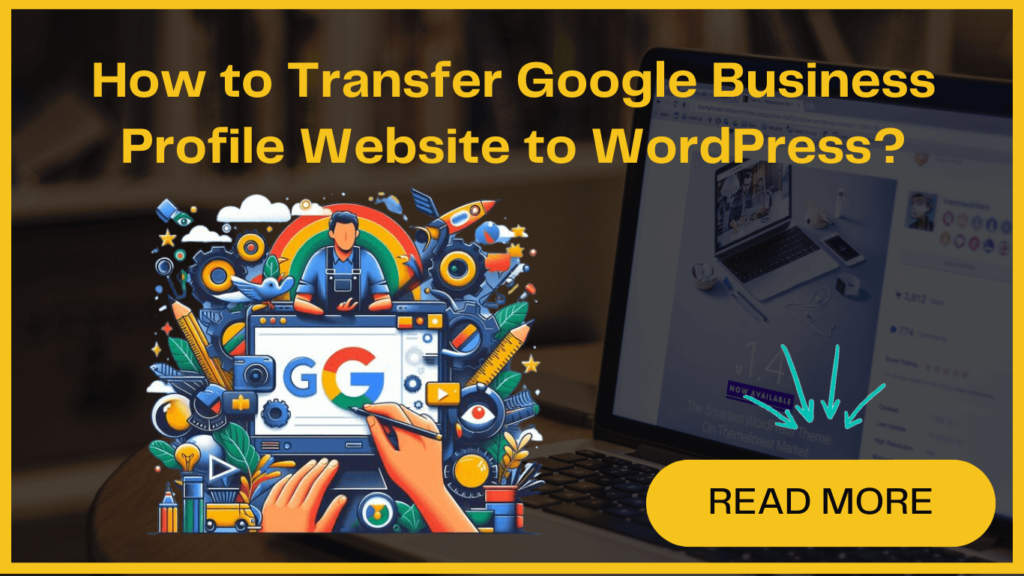That’s right – over 21 million websites created through Google’s service will vanish after June 10, 2024, unless something is done to save them.
If you’re one of the millions facing website disaster when Google waves goodbye to Business Profiles websites, don’t panic. The answer lies in WordPress – the world’s most popular web-building platform.
Migrating to WordPress not only saves your valuable web presence but opens up exciting new possibilities for customization, traffic growth, and monetization.
This guide will show you how to move your Google business profile website from Google’s platform to WordPress easily. We’ll show you how to easily transfer your content to a new, sustainable WordPress site you control.
So, let’s get started on saving and improving your web presence before Google pulls the curtains on decades of Business Profile sites. The countdown is on!
First, let’s quickly examine why saving the Google Business Profile Website matters
Why It Is Important To Migrate Google Business Profile Website?
This leaves millions of business owners in a difficult position. Once these sites are shut down, users will temporarily be redirected to the business’ profile page. However, after June 2024, visitors will be met with a broken link and a “page not found” error.
The consequences could be terrible. Without a website presence, businesses risk appearing unprofessional, outdated, and risky to transact with. Customers will no longer be able to access detailed information on the company’s offerings, working hours, or contacts. Competitors might take advantage of the empty online space to boost their visibility.
The solution lies in migrating to WordPress. By transferring content before the Google Business Profile shutdown, companies can retain their web presence uninterrupted. They safeguard their reputation and ability to inform and convert customers.
Additionally, WordPress opens up new possibilities for customization, traffic analytics, lead generation and revenue streams. It provides modern web technology for businesses saved from Google Void.
Why Choose WordPress as the Best Platform for Your Website?
Rather than placing your online fate in Google’s hands, WordPress puts you back in control. As the world’s most popular web-building platform, WordPress offers unparalleled flexibility, customization and ownership.
Unlike Business Profiles, WordPress is open-source and gives you full control over your content. By migrating your Google Business site to WordPress, you no longer have to rely on Google’s infrastructure or decisions anymore.
WordPress equips you with an array of templates and designs to establish your brand. Extensions and plugins empower you to realize virtually any website vision you have. All it takes is a web host and domain name.
Equally important, WordPress optimizes websites for search engine visibility. This means more users finding you organically – critical for driving traffic and conversions post-migration.
In short, WordPress provides the tools and freedom to build a site on your own terms and for the long haul. No more third-party strings attached.
How to Move Google Business Profile Website to WordPress?
Before Google shuts down your free Business Profile website, take steps to preserve its content in WordPress – the world’s most popular and flexible website-building platform.
1. Creating Backup Of Your Website
To download images, right-click on each one and select “Save Image As” to store a copy on your computer. For text, highlight content sections and copy/paste them into Word documents. On Windows use CTRL+C to copy and CTRL+V to paste, or Command+C and Command+V shortcuts on Mac.
Saving into Word or Google Docs retains any links or formatting when pasting copied site text. After repeating this process for all content on the Google Business Profile site, you’ll have preserved the assets needed to manually reconstruct your site again in WordPress. Though time-consuming, it’s a necessary step before site migration.
2. Select an Affordable WordPress Web Hosting Provider
Choose an affordable, beginner-friendly host like Bluehost to avoid headaches. Take advantage of discounted pricing, free domains, and their automated WordPress installer to get up and running quickly.
3. Installing and Setting up WordPress
To access it, log into your Bluehost account and go to the Websites tab on the left sidebar. Click the “Edit Site” button for your domain.
Now, this will open the backend WordPress dashboard, where you manage and edit site content. Bluehost offers an optional AI assistant to guide you through initial configuration – or disable it for manual setup.
Following Bluehost’s simple step-by-step instructions, you can quickly customize themes, begin creating pages, and posts, and start populating your new WordPress site with content in minutes.
4. Adding Content to WordPress From Business Profile Site
Start by making new “About” and “Contact” pages, along with any others your old site had. Paste over the text you saved earlier from individual documents – in Windows use CTRL+C copy and CTRL+V paste shortcuts.
Drop in images too using the upload function in Media Library. Click the Add Image button, select saved graphic files, and insert them into page content.
Maximize search traffic and conversions with a homepage built with SeedProd’s drag-and-drop landing page creator. Design an on-brand lead capture form for visitors.
5. Install a Search Engine Optimization (SEO) Plugin
Activate the Local SEO module in the plugin dashboard. Then enter key details in the Location tab: business name, exact address, categories, contact info, and opening hours. This information is displayed prominently in search results.
For businesses with multiple locations, toggle the option to On to provide addresses for all brick-and-mortar storefronts or offices.
In the Maps settings, input your Google Maps API key to display an interactive direction-providing map directly on your site.
By configuring your critical business information into the SEO plugin, you ensure accuracy and visibility across local search engines like Google. This makes it seamless for nearby searchers to find your business.
6. Connecting Google Listing to New WordPress Site
The final vital step is updating the website URL in your Google Business Profile to connect with your newly migrated WordPress site.
Visit your Google listing and click “Edit Profile”. Navigate to the Website section and delete the old URL.
Input your new WordPress site address here instead so the listing directs visitors to your fresh domain.
Saving these changes means people who find and click your Business Profile will now seamlessly land on custom-designed pages with your transferred content instead of a non-operational placeholder.
Now, when people click the ‘Website’ link on your Business Profile, they’ll go straight to your new WordPress site.