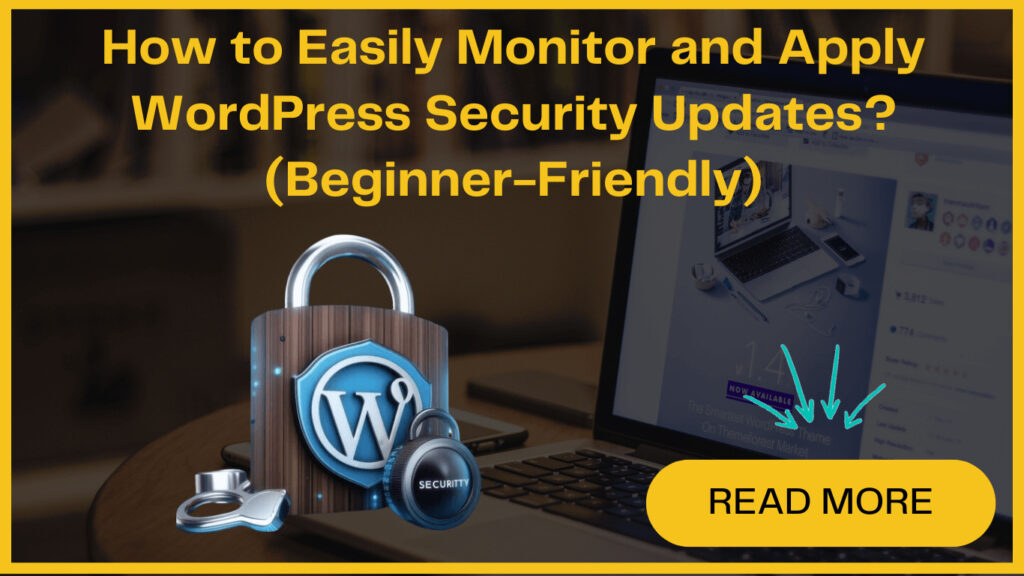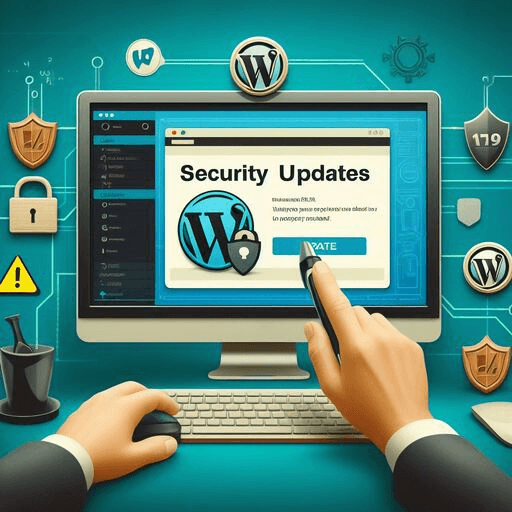
One of the most effective ways to maintain a robust security posture is by regularly checking for and applying WordPress security updates. These updates often include patches for vulnerabilities, bug fixes, and improvements to safeguard your site against prevalent threats like malware, hacking attempts, and other security risks.
However, many WordPress users, especially those new to the platform, may not be aware of the importance of staying on top of security updates. Also, they don’t know how to go about checking for and implementing them.
Neglecting to update your WordPress site can leave it exposed to potential attacks, compromising the integrity of your website and putting your users’ data at risk.
In this blog post, we’ll guide you through the process of checking for and applying WordPress security updates, empowering you to take a proactive approach to your website security.
By following these steps, you can ensure that your WordPress site remains protected against the latest threats, providing a safe and secure experience for your visitors. So, let’s dive in and learn how to keep your WordPress website up-to-date and secure.
Why Should You Implement WordPress Security Updates ?
WordPress developers work tirelessly to identify and patch vulnerabilities in the core software, themes, and plugins. These updates are crucial for protecting your site from potential threats and malicious attacks.
By neglecting to update your WordPress components, you leave your site exposed to security risks such as malware infections, hacking attempts, data breaches and more that could compromise your data and your users’ information.
When you log into your WordPress dashboard, you’ll notice that available updates are prominently displayed.
It’s essential to keep all three components – core, themes, and plugins – up-to-date to maintain compatibility and close any potential security loopholes. Ignoring updates can lead to inconsistencies between versions, which can create weaknesses that hackers may exploit.
Before applying any updates, it’s crucial to create a complete backup of your WordPress site. While it’s uncommon, updates can occasionally cause unexpected issues.
Having a recent backup provides you with a safety shell, allowing you to quickly restore your site to its previous state if needed. This precautionary measure enables you to update your WordPress site with peace of mind, knowing that you have a fallback option in case of any unforeseen problems.
Checking and Applying WordPress Security Updates
Checking for WordPress security updates is a straightforward process, thanks to the dedicated updates page provided by WordPress.
This page can be easily accessed from your WordPress admin area, making it simple to update your WordPress core, themes, and plugins.
To get started, log into your WordPress admin account, which grants you access to the entire backend of your website.
Once you’re logged in, navigate to the updates page by clicking on “Dashboard” in the left-hand menu and then selecting “Updates.”
The WordPress updates page provides a comprehensive overview of all available updates for your website.
Here, you’ll find information about updates for the WordPress core software, as well as any themes and plugins you have installed.
WordPress Core Updates
The WordPress updates page provides valuable information about when your site last checked for updates.
This timestamp can be found directly above the “Check Again” button, which allows you to manually initiate a new check for available updates.
By default, WordPress automatically checks for updates on a regular basis to ensure your site stays current with the latest security patches and improvements.
However, if you want to check for updates immediately, simply click the “Check Again” button, and WordPress will scan for any new updates that may have been released since the last check.
Below the “Check Again” button, you’ll find a “Re-install Now” button. This feature is primarily used by those who are restoring their website from a backup and need to re-install the current version of the WordPress core software. In most cases, you can safely ignore this button.
Plugin Updates
To update a single plugin, simply locate the plugin you wish to update and click on the “Update Now” link next to it.
This will initiate the update process for that specific plugin and offer you the latest version with the most recent features, bug fixes, and security enhancements.
If you have multiple plugins with available updates, you can choose to update them all at once.
To do this, select the checkboxes next to each plugin you want to update, or click the “Select All” checkbox at the top of the plugins list to select all available plugin updates.
Once you’ve made your selection, click the “Update Plugins” button to begin the batch update process.
Theme Updates
To update a single theme, simply click on the “Update Now” link next to the theme you wish to update. This will initiate the update process for that specific theme. After this, you’ll have the latest version of your theme.
If you have multiple themes with available updates, you can choose to update them all simultaneously.
To do this, select the checkboxes next to each theme you want to update, or click the “Select All” checkbox at the top of the themes list to select all available theme updates.
Once you’ve made your selection, click the “Update Themes” button to update all the themes installed.
Addressing Compatibility Issues After Security Updates
Occasionally, updating a plugin, theme, or WordPress core file may cause compatibility issues. While restoring from a backup can temporarily resolve the problem, it’s not a long-term solution.
If you have coding skills, you may be able to resolve compatibility issues with minor modifications. However, if you lack the necessary expertise and an update is not forthcoming, your best course of action is to find an alternative plugin or theme.
Although switching to a different plugin or theme may be inconvenient, it is crucial to remember that using an outdated version of WordPress poses significant security risks. Keeping your WordPress site up-to-date is essential for maintaining its security and stability.