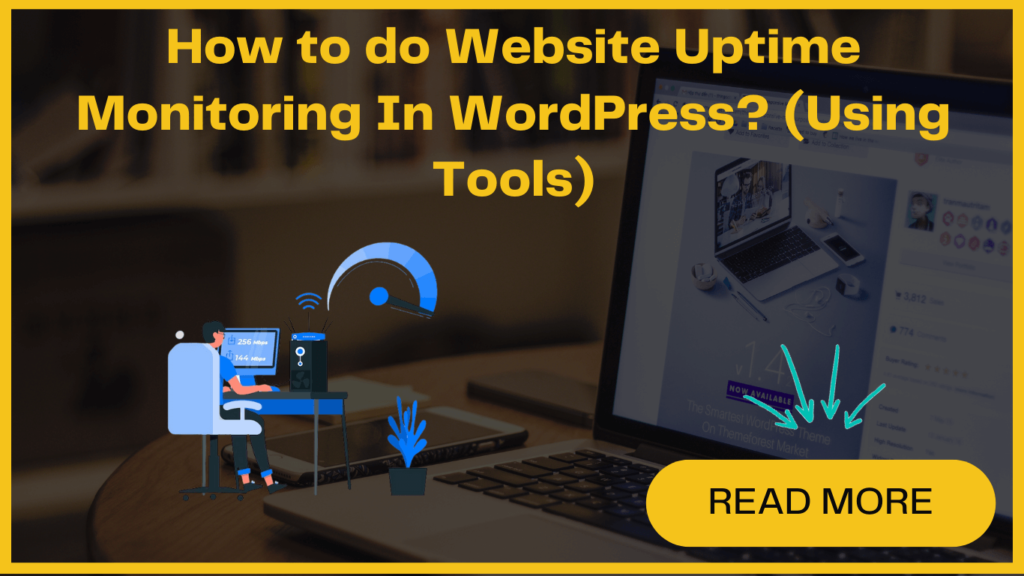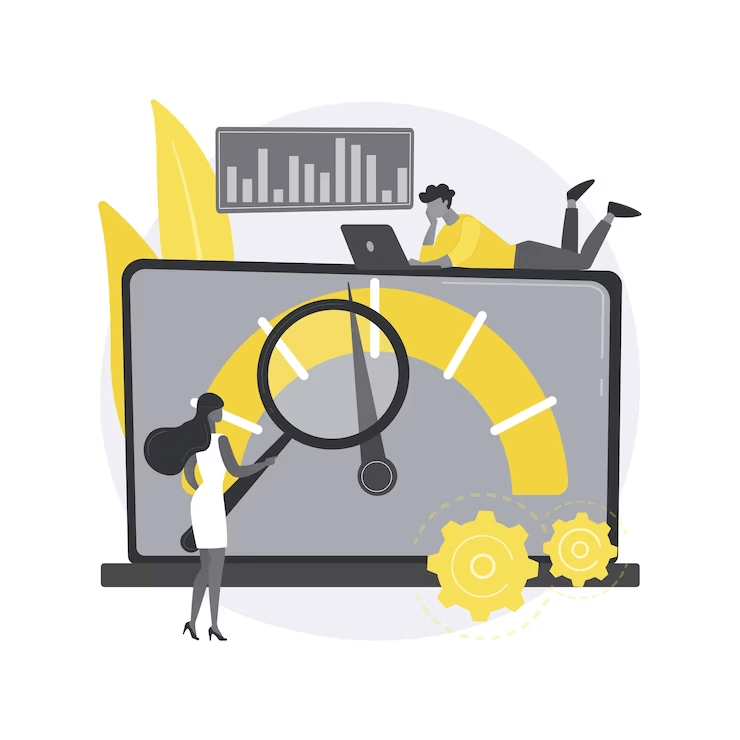
Launching an eye-catching, highly-functional new WordPress website is a thrilling experience, but what happens when eager users arrive only to find it down?
Such situations can quickly turn excitement into frustration and potentially drive away valuable traffic as well as potential customers. That’s why implementing a robust website uptime monitoring solution is essential to ensure your website stays online, delivering a seamless experience for visitors and maintaining your online reputation.
This article will guide you through the straightforward process of server uptime monitoring in WordPress. We’ll present several uptime monitoring solutions, including server uptime tools allowing you to select the one that perfectly aligns with your requirements.
If you’re still not convinced with the significance of website uptime or fast-loading WordPress site, make sure to explore our blog, where we delve into the reasons why these aspects are crucial for a successful online presence.
Now, let’s first understand the importance of website uptime monitoring-
Why is server uptime monitoring critical?
Furthermore, with each click of the refresh button, your search engine rankings also get affected, pushing your website further down the list of search results.
Frequent downtime leads to a loss of profits and income, affecting sales, revenue and potentially damaging your bottom line. Therefore, addressing downtime and maximizing uptime is vital to create a positive and unforgettable user experience while safeguarding your website’s overall success.
Server Uptime Monitoring : How to do it?
There are various factors beyond your influence that can cause your website to experience downtime. In such instances, the below-explained serve uptime tools act as your quick messenger, alerting you and allowing you to take immediate action to restore the functionality of your site.
1. Uptime Robot
An impressive aspect is that it permits WordPress uptime monitoring without requiring a plugin. Upon logging in, the Uptime Robot dashboard welcomes you, prompting you to add your website. Now, follow these steps-
- Click on “Add New Monitor.”
- Specify the monitor type and pertinent details.
- Input your website’s URL.
- Diverse Checks: HTTP(S), Port, Ping, Keywords.
- Alerts: SMS, Email, Twitter, Push, Webhooks, Slack.
- Statistics: Uptime, Downtime, Response Times.
- Advanced Notifications.
- Maintenance Windows.
- Multi-location Verification.
- Public Status Pages.
- REST API Integration.
Uptime Robot offers two pricing options- Free and Pro: $8 per month (or $7 with annual billing). For enhanced features and capabilities, choose the premium plan which will grant you access to a greater number of monitors that undergo more frequent checks, along with SMS and voice call alerts for added convenience.
2. Jetpack
To utilize the plugin, activate it, link it to your WordPress.com account, and activate the desired modules.
In this instance, follow these steps-
- Access your WordPress main menu.
- Click on Jetpack -> Dashboard.
- Within the Dashboard, locate the Security section.
- Specifically, enable the Downtime Monitoring feature in this section.
- Navigate to Jetpack’s Settings tab, where you can choose your notification preferences.
Key Features
- Lazy Image Loading
- Professional Theme Selection
- High-Speed Media Delivery
- Secure Logins, Backups
- Malware Scan & Repair
- Auto Social-Media Posting
- Spam Filter, Downtime Monitor
- Effective SEO Tools
- Site Analytics, Stats
Jetpack Free Plan has all the basic features and can accommodate your downtime monitoring needs. Moreover, if you need enhanced functionalities and advanced security, you can opt for paid plans that start at $20/month or $200/year. (For accurate pricing check their website).
3. Pingdom
- To create an account on Pingdom, you’ll need to provide essential personal details such as your name, email address, password, and country.
- Once ready, select ‘Start Free Trial.’
- It’ll ask you to provide additional account info like state, and time zone. Verify the phone number and email – used for notifications.
- Finally, enter your website’s URL for monitoring.
- Upon clicking ‘Start using Pingdom,’ monitoring is set up. A test alert is sent to your email and cell phone.
Key Features
- Real-time Uptime Monitoring
- Detailed Statistics and Logs
- Multi-Geographical Monitoring
- Notifications via Email and Phone
- Automatic Test Alerts
- User-Friendly Dashboard
- Advanced Performance Insights
- Historical Data Tracking
- Customizable Monitoring Frequency
- Comprehensive Website Analysis
Pingdom offers various pricing plans to suit different website uptime needs:
- Starter: $10/month – Basic features for small websites.
- Standard: $25/month – Additional benefits for growing websites.
- Advanced: $45/month – Advanced features for larger websites.
- Enterprise: Custom pricing – Tailored solutions for complex requirements.