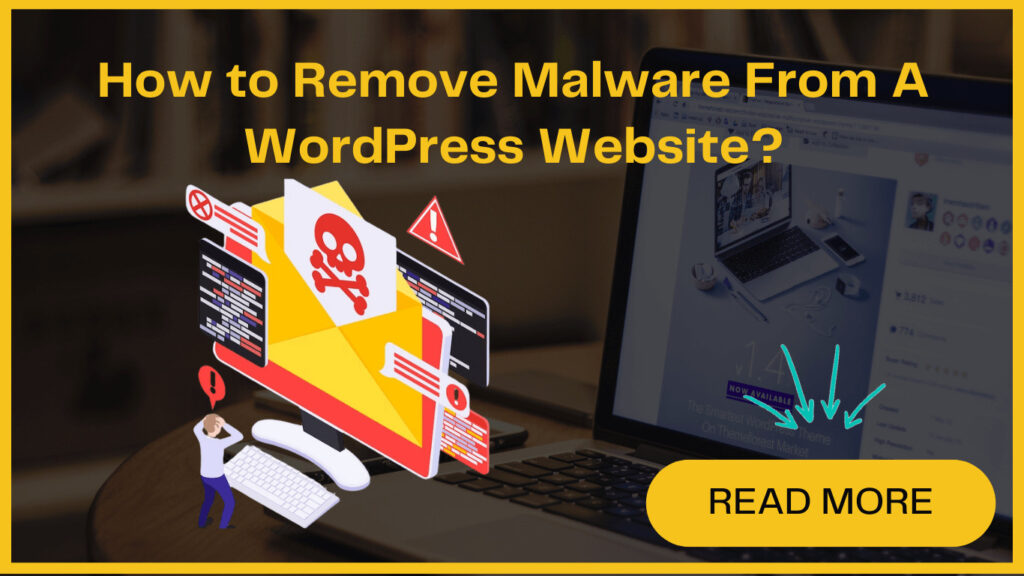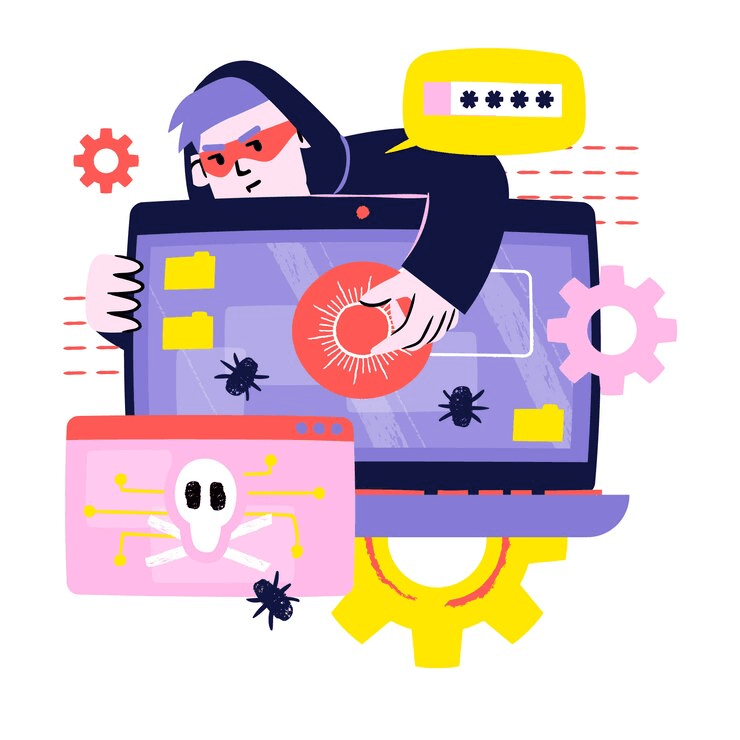
WordPress websites may seem secure, but they’re a main target for hackers. Arishi reports that approximately 90,000 attacks happen on WordPress sites every minute.
Malware attacks are serious business. If you don’t handle your cybersecurity properly, it could risk both your website and your business.
How did my website get the virus? How do I remove malware from my WordPress website and ensure its safety in the future? If you are juggling with these questions, you aren’t alone. Well, this is undoubtedly a frustrating experience, but there’s no need to panic.
This post is all about how to remove malware from the WordPress website. We’ll provide you with some essential tips to remove malware and keep it protected against potential, future online threats.
However, before proceeding towards the actionable steps, let’s take a moment to quickly gain an understanding of malware and how it can impact your WordPress site.
What is Malware and How It Can Harm Your WordPress Website ?
It can be found in the form of a virus, Trojan horse, worm, or spyware. Despite the strong security measures, WordPress sites are vulnerable to malware attacks.
There are numerous ways that malware can enter your WordPress site. However, malicious plugins or themes are the most common methods. WordPress software or other software on your server can also be used to inject malware into your website.
Once the malware has infected a WordPress site, the attacker can do serious damage to your site. He might delete important files, and inject spammy links into your website content. You might lose sensitive data like your passwords and credit card numbers.
Malware attacks can lead to unnecessary downtime. This can further hurt your reputation and lead to loss of business.
So, without any delay, let’s quickly check how to remove malware and protect your site from potential loss.
How to Remove Malware From Your WordPress Site?
Also, there are many security plugins to detect and remove malware from your site. Wordfence, Sucuri, and IsItWP are some of the most common security plugin options.
Here we are using Wordfence to scan your site for malware, and also show you how to enhance the security of your site to prevent future attacks. This is a free malware removal plugin that quickly scans your WordPress site for suspicious and malicious code, backdoors, and URLs. It can also detect the known patterns of infections.
Step 1: Installing the Wordfence
Now Log in to your WordPress dashboard and go to Plugins > Add New. Then, search for Wordfence and click on “Install Now” under Wordfence Security – Firewall & Malware Scan.
As you are done with the plugin installation, click on “Activate.” After this, you might be asked to agree to the terms of use and provide your email address to finalize the installation.
Step 2: Backing up Your WordPress Site
In the next step of the malware removal process, you’ll remove potentially malware-infected files, which could lead to unintended issues.
If something doesn’t go as planned, this could accidentally delete important data. Losing data means significant problems for your website. Thus, having a backup saves you from this situation. If you have a backup, you can restore your site to its previous state quickly in case of any unexpected issues.
Furthermore, a simple way to back up your website is by installing the free UpdraftPlus plugin.
Now, install and activate it using the same process by following the same process as you did for Wordfence.
Then, go to Settings > UpdraftPlus Backups and click on “Backup Now“. Locate the “Backup Now” button.
Now, just wait for the process to complete. Again, if anything goes wrong in the following step, you can easily restore your website using the backup data.
Step 3: Virus Scan and Remove Malware Files
For this, you need to navigate to Wordfence Scan on your WordPress dashboard and click on “Start New Scan“.
With this, Wordfence will quickly start scanning your website for malware, file changes, and other major issues. This process may take some time, and you can track the progress in the timeline on the scanning screen.
As soon as the scan is complete, you’ll be able to see a detailed breakdown of the malware scan results.
The log will display a list of security issues, further categorized as high, medium, or low priority based on their severity.
Fortunately, Wordfence simplifies the process of removing these files. Just click on “Delete All Deletable Files” above the results log. A warning message will appear: Delete files warning message.
Read the warning carefully, as the detected files may be essential for your website’s proper functioning. This emphasizes the importance of the backup created in the previous step.
So, if you are looking for the best option for free malware removal, we highly recommend the Wordfence security plugin.
How to Protect Your Site From Malware: Quick Tips
- Regularly update WordPress core, themes, and plugins to patch security vulnerabilities.
- Employ strong, unique passwords for admin, FTP, and database accounts to deter unauthorized access.
- Install a Security Plugin for malware or virus scan and create routine backups of your website.
- Prevent brute force attacks by restricting the number of login attempts through security plugins.
- Choose a reliable and secure hosting provider and enable SSL encryption.
- Before uploading, scan files for malware to prevent adding infected content to your site.